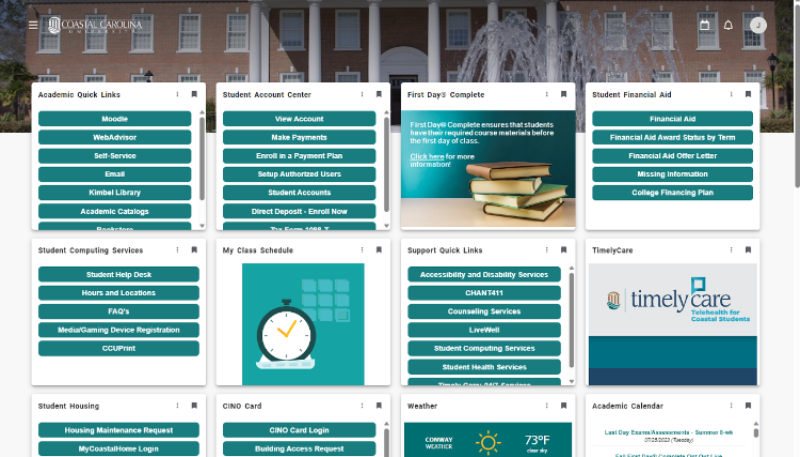ITS Announcements
Resource Links
- Older Announcements »
- ITS Newsletters »
- Technology & Security Alerts »

- Need Assistance?
- ITS Service Center
Wall Building 105
Call 843-349-5000
5000@coastal.edu
Online Service Request » - Student Computing Services
Kearns Hall 113
Call 843-349-2220
Text 843-733-7234
Online Service Request »
Current Announcements
- Feb. 2024: ITS Notice: Automatic upgrade to the new Microsoft Teams is coming soon »
- Jan. 2024: Reminder: eduroam Wi-Fi annual certificate was renewed - action may be required »
- Jan. 2024: Microsoft idle logout process beginning Jan. 6, 2024 »
- Dec. 2023: Notice of eduroam Wireless Certificate Renewal on Dec. 18, 2023 - action may be required »
- Nov. 2023: Update on CCU Computer Deliveries »
- Nov. 2023: CCU Account Access Steps for Travel Abroad »
- Nov. 2023: ITS Notice - Classroom Technology »
- Nov. 2023: Microsoft Outlook email encryption improvements »
- Aug. 2023: How to access WiFi on the main campus »
- Aug. 2023: The new Microsoft Teams experience to preview »
- July 2023: Campus Wireless Upgrade and Reminders »
- May, June, and July 2023: [Reminder for Students] Quick Access to CCU Services and Resources »
- May 2023: TikTok Notice »
- April 2023: CCU Account Access - Travel Abroad Reminder »
- Feb. 2023: Accessing University Resources/Services »
- Feb: 2023: CCU Account Access Steps for Travel Abroad »
- Feb. 2023: Campus Wireless Upgrade »
- Dec. 2022/Jan. 2023: Notice of eduroam Wireless Certificate Renewal »
- Nov. 2022: MyCCU Upgrade Notice »
- Aug. 2022: MyCCU is available to all students »
- July 2022: MyCCU is available to all faculty and staff »
ITS Notice: Automatic upgrade to the new Microsoft Teams is coming soon
Posted Feb. 29, 2024
As previously announced, CCU users were able to preview the new Microsoft Teams experience on Windows computers beginning Aug. 10, 2023.
After March 31, 2024, Microsoft will automatically upgrade all users to the new Microsoft Teams experience!
If you have not tried the new Microsoft Teams and would like to before the automatic upgrade, click the Try the new Teams toggle option in the upper left corner of Teams to get started.
To find out more about this upgrade, including its benefits and features, please visit coastal.edu/office365/teams/upgrade.
If you have any questions or need assistance, please contact us.
Faculty, staff, and other users with questions should contact the ITS Service Center at 843-349-5000 or submit an ITS Online Service Request. Students or families with questions should contact Student Computing Services by calling 843-349-2220, texting 843-733-7234, or submitting an SCS Online Help Request.
Reminder: eduroam Wi-Fi annual certificate was renewed - action may be required
Posted Jan. 8, 2024
Action may be required to ensure a successful eduroam wireless connection on the CCU Main Campus
CCU’s eduroam wireless service is the wireless network for the main campus. This wireless service uses a digital certificate (safeconnect.coastal.edu) for secure user authentication. This digital certificate is renewed annually and was renewed on Monday, Dec. 18, 2023, at 8 a.m.
For new users – access eduroam instructions:
If you are a new employee, new student, new volunteer, etc. and it is your first time connecting to eduroam wireless, visit the eduroam sites for students or faculty, staff and other users and follow the instructions to connect when you are on the main campus.
For returning campus users, you may need to take action to stay connected:
- Your device may prompt you to accept the new wireless certificate to safeconnect.coastal.edu on your next visit to the main campus.
- If you don’t receive a prompt to accept a new certificate, you may need to forget the existing eduroam wireless connection, and reconnect to eduroam using the instructions provided for students or faculty/staff/other campus users.
- The process for verifying and accepting the new certificate varies by device and the operating system installed on the device.
- ITS and SCS are available if you have questions about the validity of the certificate or how to accept it successfully on your device(s).
- Visit the notice of wireless certificate renewal website for additional guidance.
Other related information for University Housing students:
To learn how to access the CCUResNet wireless in University Housing locations, visit the SCS Wireless website for instructions. To register a gaming console or other media device in university housing locations, visit the SCS Game Consoles and Devices page for instructions.
Faculty, staff, and other users with questions should contact the ITS Service Center at 843-349-5000 or submit an ITS Online Service Request. Students or families with questions should contact Student Computing Services by calling 843-349-2220, texting 843-733-7234, or submitting an SCS Online Help Request.
Microsoft idle logout process beginning Jan. 6, 2024
Posted Jan. 2, 2024, Reminder sent Jan. 5, 2024
Beginning Saturday, Jan. 6, 2024, Microsoft will be configured to log out users after three (3) hours of idle activity when using Microsoft web apps (Microsoft 365, Outlook on the web, etc.).
When users reach the three-hour mark of idle activity, they will get a notification that they are about to be signed out. They have to select to stay signed in or they will be automatically signed out of Microsoft 365 web apps, including Outlook on the web.
For support or help, faculty and staff should contact Information Technology Services by calling 843-349-5000 or submitting an ITS Online Services Request. Students should contact Student Computing Services by calling 843-349-2220, texting 843-733-7234, or submitting an SCS Online Help Request.
Notice of eduroam Wireless Certificate Renewal on Dec. 18, 2023 - action may be required
Posted Dec. 7-8, 2023, Reminder emailed Dec. 18, 2023
Update on CCU Computer Deliveries
Posted Nov. 14, 2023
To enhance workflow efficiency and minimize departmental involvement in handling devices, Information Technology Services and Procurement are implementing changes to the computer acquisition delivery process.
Effective immediately, all CCU computer acquisitions will be sent to Information Technology Services at Wall 105. However, computer accessories like monitors, mice, and keyboards will continue to be dispatched directly to the purchasing department.
Once received, ITS will initiate an online service request to configure and ready the device for use before delivering it to the purchasing department’s intended user.
Reach out to the ITS Service Center if you have any inquiries, at any time. Contact the ITS Service Center at 843-349-5000 or submit an ITS Online Service Request.
CCU Account Access Steps for Travel Abroad
Posted Nov. 14, 2023
International access to CCU services is simple: Ensure you have access to your Multi-Factor Authentication (MFA) device while abroad.
With the increase of security threats and breaches worldwide, the Office of Information Technology Services (ITS) provides secure account access with MFA for Coastal Carolina University students, faculty, and staff who are traveling, studying, or living outside the United States or U.S. territories.
Faculty or staff traveling abroad must ensure they have access to their Multi-Factor Authentication (MFA) device while abroad.
Review travel and MFA support information now before you leave the United States:
- Visit CCU Account Access from Abroad and
- Visit MFA tips for international travelers.
For questions about MFA, contact the ITS Service Center at 843-349-5000 or submit an ITS Online Service Request.
ITS Notice - Classroom Technology
Posted Nov. 8, 2023
This message is for faculty and staff who use classroom podium computers on campus. Beginning immediately, users are no longer allowed to log in to the Microsoft Outlook or Teams programs that are installed on classroom podium computers, to maintain information security of data.
If a user attempts to log into these programs, the user will be redirected to use Microsoft Outlook and Teams online instead.
Please see an example of the redirect message below.
Error Notice: CCU users are not allowed to log in to Microsoft Outlook or Teams programs installed on this computer to maintain information security of data.
Sign into Microsoft Outlook and Teams online instead:
Microsoft Outlook Email Online
For support or help, faculty and staff should contact Information Technology Services by calling 843-349-5000 or submitting an ITS Online Services Request.
Microsoft Outlook email encryption improvements
Posted Nov. 1, 2023
Beginning Nov. 1, 2023, Coastal Carolina University faculty and staff will benefit from enhanced options and features when sending and receiving secure, encrypted emails in Microsoft Outlook.
- Faculty and staff, utilizing Microsoft 365 Outlook and other supported email applications, can seamlessly receive and read secure, encrypted emails without the need for an additional passcode.
- Faculty and staff have additional email encryption options to choose from to send an encrypted email. The encryption options include:
- Encrypt/Encrypt-Only: The message is encrypted. Recipients cannot remove encryption.
- Do Not Forward: The recipient can read this message, but cannot forward, print, or copy content. The conversation owner has full permission to their message and all replies.
- Coastal Carolina University – Confidential: This content is proprietary information intended for internal users only. This content can be modified but cannot be copied and printed.
- Coastal Carolina University – Confidential View Only: This content is proprietary information intended for internal users only. This content cannot be modified.
To learn more about how to send encrypted email using one of the options above, visit ITS’s encryption support site for instructions.
For support or help, faculty and staff should contact Information Technology Services by calling 843-349-5000 or submitting an ITS Online Services Request.
How to access WiFi on the main campus
Posted Aug. 16, 2023
ITS reminds faculty, staff, affiliates, and volunteers of how to successfully connect WiFi devices to the eduroam wireless network when on the main campus.
How to connect to eduroam on the main campus
- Visit the ITS website for eduroam to access the instructions to connect to eduroam wireless and more information, including eduroam participating institutions worldwide.
- Use your full CCU email address (e.g., username@coastal.edu) and your current CCU password when following the steps.
Did you change your password since the last time you were on campus?
For returning users who have updated their CCU password, please forget/remove the eduroam network from your WiFi device(s). Then, follow the instructions provided to reconnect with your full CCU email address and the new CCU password.
If you enter your password incorrectly, you will need to forget/remove the network from your WiFi device(s) and restart the directions from the beginning.
ITS is sending separate notices to students.
For support or help, faculty and staff should contact Information Technology Services by calling 843-349-5000 or submitting an ITS Online Services Request. Students should contact Student Computing Services by calling 843-349-2220, texting 843-733-7234, or submitting an SCS Online Help Request.
The new Microsoft Teams experience is available to preview beginning Aug. 10, 2023
Posted Aug. 9, 2023
Microsoft has released a new Microsoft Teams experience for CCU users to preview on Windows computers. CCU users can try the new Teams experience as early adopters beginning Thursday, Aug. 10, 2023 (the estimated official release is in mid-September 2023). On Thursday, Aug. 10, ITS will release the Try the new Teams toggle option in the upper left corner of Teams. Click on this toggle option to get started with using the new Teams.
If you do not want the new Teams experience after switching, you can toggle back to return to the classic Teams experience during the preview period.
To learn more of the benefits and features of the new Teams experience and access additional instructions, visit coastal.edu/office365/teams/upgrade.
For support or help, faculty and staff should contact Information Technology Services by calling 843-349-5000 or submitting an ITS Online Services Request. Students should contact Student Computing Services by calling 843-349-2220, texting 843-733-7234, or submitting an SCS Online Help Request.
Campus Wireless Upgrade and Reminders
Posted July 31, 2023
ITS would like to remind the campus community of two items related to wireless services at CCU.
Campus Wireless Upgrade
ITS is currently performing a Campus Wireless Upgrade (coastal.edu/its/announcements/campuswirelessupgrade/). During the upgrade, users in the scheduled area who are using their wireless connection may experience a 20-60 second interruption.
Connecting to Wireless at CCU
If you are new to CCU or need to access instructions on connecting to eduroam wireless on the main campus and CCUResNet wireless in university housing locations, please refer to the instructions for your user type below.
For support or help, faculty and staff should contact Information Technology Services by calling 843-349-5000 or submitting an Online Services Request. Students should contact Student Computing Services by calling 843-349-2220, texting 843-733-7234, or submitting an SCS Online Help Request.
Quick Access to CCU Services and Resources
Sent May 17, June 5, and July 24, 2023
ITS reminds all students about accessing and customizing MyCCU. MyCCU is the quickest way to access CCU resources and services from one online location. For example, access Outlook Email, Self-Service, and Moodle on the Academic Quick Links card. To access your class schedule, use the My Class Schedule card. View some examples of student cards in the screenshot below.
How to Get Started with MyCCU:
- Visit the MyCCU resource page to access a short 4-minute video tutorial and instructions to learn how to personalize your MyCCU dashboard and use the Discover tool to save new cards.
- Visit https://myccu.coastal.edu from any browser.
- Download the MyCCU app on your mobile device(s) from the Google Play or Apple Store.
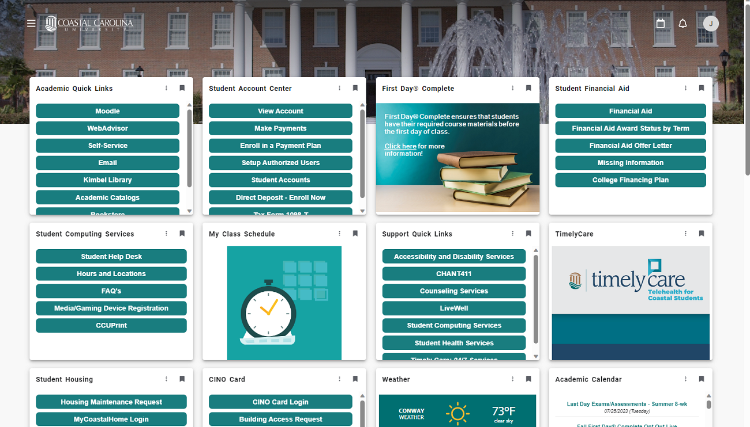
Where can I ask MyCCU-related questions or provide feedback?
To provide suggestions for new cards, please use the MyCCU Feedback Form card inside MyCCU, contact SCS, or submit your questions in an online services request.
For support or help, faculty and staff should contact Information Technology Services by calling 843-349-5000 or submitting an Online Services Request. Students should contact Student Computing Services by calling 843-349-2220, texting 843-733-7234, or submitting an SCS Online Help Request.
Chants Up!
TikTok Notice
May 8, 2023
During the Coastal Carolina University board of trustees meeting on May 4, 2023, “it was announced that the University will block access to TikTok on CCU’s wired and Wi-Fi networks campuswide. The move is designed to keep the University’s network safe and secure and takes into consideration the safety and privacy of CCU’s students, faculty, and staff. It also complies with Gov. Henry McMaster’s directive to all state agencies to block access to this social media platform.”
TikTok is now blocked from CCU wired and Wi-Fi networks campuswide effective immediately. Users may still access TikTok from their own personal devices using a mobile data connection (turn off Wi-Fi).
CCU Account Access - Travel Abroad Reminder
April 24, 2023
International access to CCU services is simple: Ensure you have access to use your Multi-Factor Authentication (MFA) device while abroad.
With the increase of security threats and breaches worldwide, the Office of Information Technology Services (ITS) provides secure account access with MFA for Coastal Carolina University students, faculty, and staff who are traveling, studying, or living outside the United States or U.S. territories.
Faculty or staff traveling abroad must ensure they have access to use their Multi-Factor Authentication (MFA) device while abroad.
Review travel and MFA support information now before you leave the United States:
- Visit CCU Account Access from Abroad and
- Visit MFA tips for international travelers.
For questions about MFA, contact the ITS Service Center at 843-349-5000 or submit an Online Service Request.
Accessing University Resources/Services
Feb. 28, 2023
Coastal Carolina University offers a variety of online tools, resources, and services to faculty and staff. As a reminder, read below about the best ways to manage and access those important online resources.
MyCCU: MyCCU (myccu.coastal.edu) is a single-entry point to access CCU services and resources online. Think of MyCCU as your virtual one-stop bookmark location with a resource collection specific to CCU. Services and resources are organized via “cards” in a single, customizable location. Personalize your MyCCU dashboard to simplify daily tasks and information access. Visit the MyCCU Info (coastal.edu/myccuinfo/) page for resources and training.
Internet Browser Bookmarks: University-assigned computers have internet browsers with bookmarks built-in for users. To edit or delete old bookmarks, right-click on an old bookmark in the toolbar and select edit or delete. For specific browser instructions, access the Related Resources area of Faculty & Staff Computer Support in the IT Service Catalog or call 843-349-5000 for support.
Special Reminder: WebAdvisor is being phased out at CCU. Use MyCCU and/or Self-Service (sservice.coastal.edu/) to locate all former resources or services that were once in WebAdvisor. If you use favorites or bookmarks in your internet browsers, please update them accordingly to include these resources.
For support or help, faculty and staff should contact Information Technology Services by calling 843-349-5000 or submitting an Online Services Request.
Reminder: CCU Account Access Steps for Travel Abroad
Feb. 27, 2023
This reminder was sent to all current faculty and current staff. International access to CCU services is simple: ensure you have access to use your Multi-Factor Authentication (MFA) device while abroad.
Visit CCU Account Access from Abroad for all of the information you need before you leave the United States.
Campus Wireless Upgrade
Feb. 23, 2023
CCU recognizes that every year, faculty, staff, and students are bringing more devices to campus. The extra devices are vying for access to the campus wireless network. CCU’s administration supports taking strategic steps toward wireless infrastructure improvements. ITS is excited to receive support and funding from the administration to perform a campuswide wireless upgrade.
View the Implementation Schedule* here »
*The implementation schedule is subject to change. During the upgrade, users in the area who are using their wireless connection may experience a 20-60 second interruption.
Notice of eduroam Wireless Certificate Renewal - Action may be Required
Dec. 9 & 15, 2022, Jan. 6 & 13, 2023
MyCCU Upgrade Notice - New Miniaturized Cards for Phones
Nov. 1, 2022
Ellucian, the company that developed MyCCU, recently announced a new user experience enhancement for MyCCU on phones. Information is easier and faster to find with the new miniaturized card layout for MyCCU on devices with small screens.
What are they?
- Mini cards are smaller representations of MyCCU cards, displayed on smaller screen sizes (e.g., your mobile phone)
- Each mini-card displays the card name and an icon representing the card's content
- Clicking a mini card launches an expanded view of the card
Comparison of MyCCU Mobile Phone Views
Before Nov. 4, 2022:
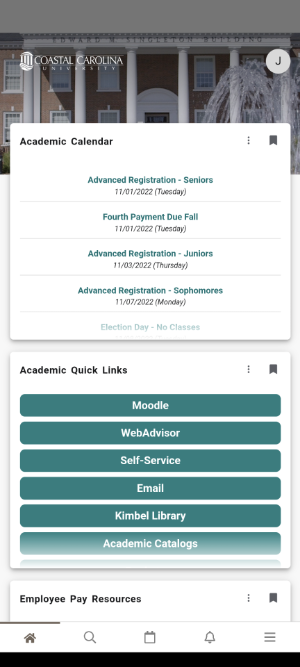
Beginning Nov. 4, 2022:
New List and Mini Card Layouts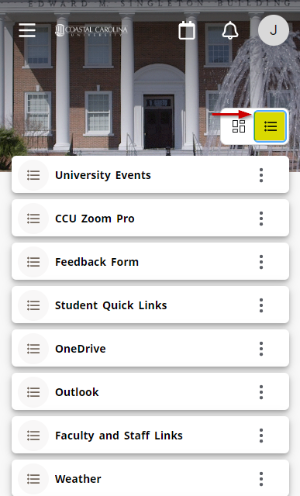
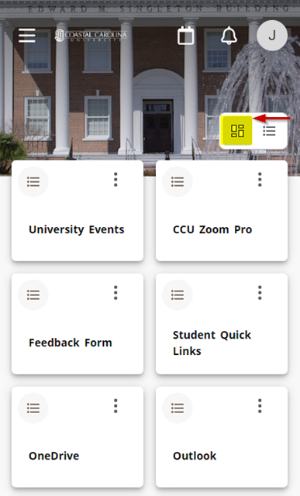
Where can I ask MyCCU-related questions or provide feedback?
To provide suggestions for new card ideas, please use the Feedback Form card inside MyCCU. You may also submit questions in an online services request to ITS.
ITS will add new resources and/or adjust MyCCU cards in concert with University Marketing and Communication, the campus community, and the vendor, Ellucian.
Chants Up!
For support or help, faculty and staff should contact Information Technology Services by calling 843-349-5000 or submitting an Online Services Request. Students should contact Student Computing Services by calling 843-349-2220, texting 843-733-7234, or submitting an SCS Online Help Request.
MyCCU is available to all students!
August 4, 2022
Coastal Carolina University's ITS shared an important new service with students on Thursday, August 4, 2022. ITS introduced all students to their new online personal dashboard – MyCCU.
MyCCU is a single entry point to use various CCU services (such as Self-Service or WebAdvisor, Moodle, etc.) and resources (quick links, class schedules, and more) online. These services/resources are organized via “cards” in a single, customizable web location. Each individual may personalize their dashboard according to their preferences, which helps to simplify daily tasks and information access.
Access and personalize your MyCCU:
- Visit myccu.coastal.edu from any browser or click on MyCCU on any CCU webpage.
- Download the MyCCU app from the Google Play or Apple store.
- Visit the MyCCU resource page to access a short 4-minute video tutorial and instructions to learn how to personalize your dashboard.
Special Notice: WebAdvisor is being phased out at CCU. Although WebAdvisor is not going away yet, all students, faculty, and staff are encouraged to use MyCCU instead of WebAdvisor to access up-to-date services and resources beginning in Fall of 2022. For example, use MyCCU to access Self-Service, which replaces WebAdvisor and many of its former services.
Where can I ask MyCCU-related questions or provide feedback?
To provide suggestions for new card ideas, please use the Feedback Form card inside MyCCU. You may also submit questions in an online services request to ITS.
ITS will add new resources and/or adjust MyCCU cards in concert with University Marketing and Communication, the campus community, and the vendor, Ellucian.
Chants Up and have a great academic year!
For support or help, faculty and staff should contact Information Technology Services by calling 843-349-5000 or submitting an Online Services Request. Students should contact Student Computing Services by calling 843-349-2220, texting 843-733-7234, or submitting an SCS Online Help Request.
MyCCU is available to all faculty and staff
July 14, 2022
Faculty and staff received an email announcement welcoming their use of the new MyCCU online, personal dashboard services. Faculty and staff should reference that email for additional MyCCU information and access instructions. Please share feedback on MyCCU to help prepare for its release to all students.
In the last several years, CCU has made and is still making strides to move resources and services from WebAdvisor to Self-Service (or other applications). Beginning this month, ITS encourages all faculty and staff to use MyCCU as their new access point to CCU services (such as Self-Service, Moodle, etc.) and resources (quick links, weather, and more). WebAdvisor is being phased out at CCU. WebAdvisor is not going away yet; however, faculty and staff are encouraged to use MyCCU to access up-to-date services and resources.
When will ITS announce and introduce MyCCU to all students?
In early August 2022, ITS will release MyCCU to all students. At that time, MyCCU access links will be visible throughout the CCU website; all users may access a MyCCU video tutorial at that time as well.
Note: MyCCU is an evolving service and will continue to grow to meet the needs of students, faculty, and staff.
Older Announcements
- February 2022: ITS announced the May 2022 plan for adding MFA on all remaining student accounts (Student MFA Enforcement Announcement Feb. 2022)
- January 2022: ITS announced the continuation of TerminalFour (T4) training online and via monthly in-person sessions »
- June 2021: ITS announced new TerminalFour (T4) training opportunities (in-person sessions) and resources »
- May 2021: ITS releases the NEW IT Service Catalog. View the full announcement about the IT Service Catalog »
- May 2021: Zoom Cloud Recordings 120-day auto-deletion process in effect »
- December 2020: NEW eduroam wireless on main campus »
- July 2020: NEW ITS Ticket System »
- March 2020: Online Teaching, Remote Working: Technology Tools for Faculty and Staff »