SchoolDude Instructions
Getting Starting
- Go to Myschoolbuilding
- You will be prompted with this screen:
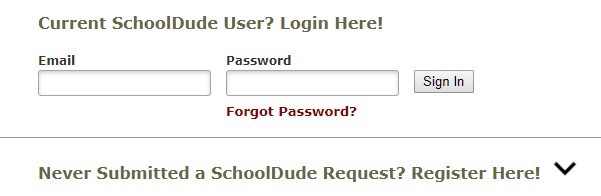
- If you have never used SchoolDude, be sure to register by clicking the black down arrow and entering required information into the corresponding fields. (NOTE: For the "Account Number" field, please call the Facilities Call Center desk at 843-349-2153. A facilities representative will be able to assist you.)
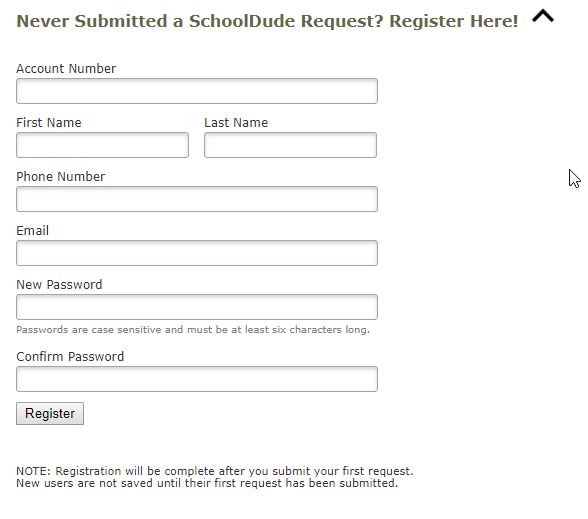
- Be sure to enter your Coastal email address in the "Email" field . If you are a student, please use your CCU student email (ONLY). Example: student@g.coastal.edu
- Once you have confirmed that the information entered is correct, click the "Register" button. An email will be sent to you confirming that you have successfully registered for SchoolDude. Now, you are ready to begin your work request!
Completing a Work Request
- Once registered, go to Myschoolbuilding. Login with your email address and password used to register for SchoolDude.
- Enter information for the name, email, phone number, location, building, area, and room number associated with the work request. (NOTE: All red check marks indicate required fields).
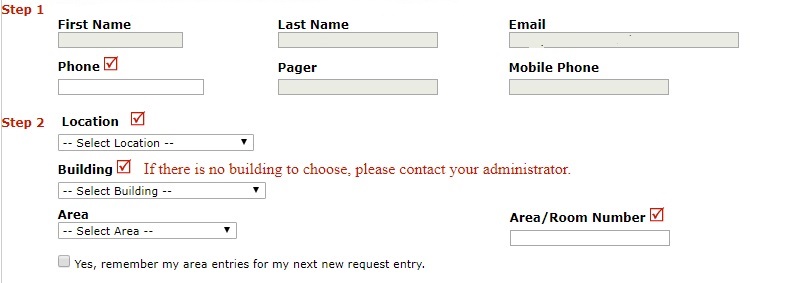
- Select the maintenance type that best describes your request.
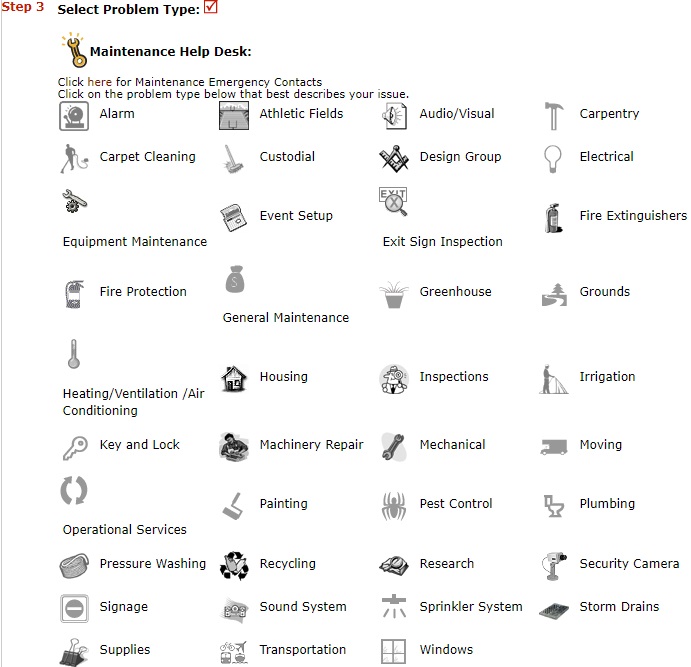
- If your request is an emergency, check the corresponding box. If necessary, call any of the specified emergency contacts.
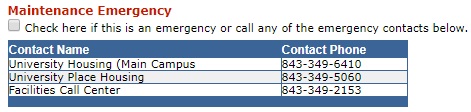
- Describe your request and, if necessary, input an available time for maintenance.

- Select a purpose for your work request.
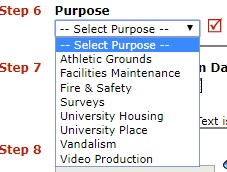
- Lookup and select your budget code. For questions regarding budget code, call the Facilities Call Center desk at 843-349-2153. A facilities representative will be able to assist you.

- Input the University's submittal password. (NOTE: Call the Facilities Call Center desk at 843-349-2153. A facilities representative will be able to assist you.)

For more information regarding official University's guidelines for work requests, consult this link: Policy - Work Requests.






