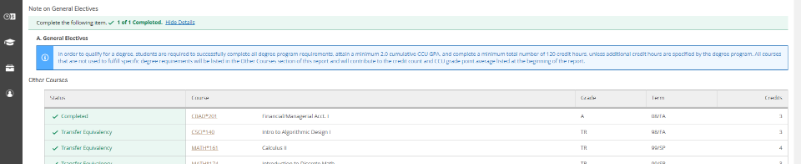Self Service for Students-My Progress
My Progress Report
Self Service provides students a variety of tools to help you stay on track to graduate. One key tool is the My Progress report, which compares the degree requirements for your specific goals to the work you have completed, have in-progress, registered for in upcoming terms, and plan to take in the future. By combining all this information into a single report, you can see how your course plan meets the various degree requirements associated with your chosen path.
The My Progress report is truly customized to your specific collegiate path, whether that be a double major, a minor, a concentration in a particular area, or any combination thereof. Your My Progress report should accurately reflect the credentials you hope to earn here at CCU, and you should review it regularly with your advisor.
In the content below, you will get an introduction to the My Progress report and its many features. Because each report is customized to you as an individual student, you should discuss any specifics with your academic advisor.
Accessing your My Progress Report
Students can access their My Progress report via the Student Planning Overview page, selecting the Go to My Progress option, or directly via the lefthand navigation menu by selecting My Progress.
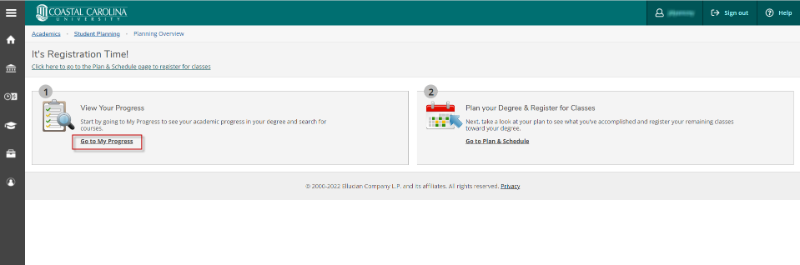

Reading your My Progress report
The My Progress report is broken up into two main components, the header and the body.
My Progress Header
The My Progress header contains a variety of information about the report, including:
- The current degree program
- Student information including GPA and completed credits, major, and catalog. It also provides features for amending the reportby viewing a different catalog year of the same major
- Options to view a new degree program
- Ability to Print the report
- Credit progress bars, both for total credits and institutional credits (CCU credits)
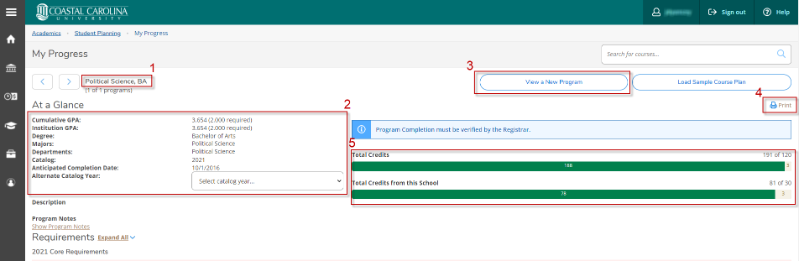
My Progress Body
The body of the My Progress report contains all the degree requirements associated with your individual academic program. The report is designed to give you an overview of potential classes for your academic program and best utilizes your academic work to fulfill degree requirements; it is not intended to be taken in chronological order. If you would like to plan your degree in chronological order, you should utilize the Timeline function in Planning and Registration area.
Reading My Progress (Completed Sections)
Academic requirements are listed first by large block, for example, Core, Graduation Requirements, Foundation, and Major. Within each large block, the requirement is further broken down into subrequirements. Within each subrequirement, course requirements are listed, along with print text to help guide you as to acceptable choices for this requirement.
- Requirement Name (e.g. Core Requirement)
- Subrequirement Name (e.g. Critical Thinking and Reasoning, Part 1 of the Core Requirement)
- Requirement progress - My Progress will tell you how many parts of a requirement you have completed, and provide you a toggle switch to show or hide the details of those requirements
- Completed requirements will automatically collapse to enhance readability, but you can expand them anytime by clicking the Show Details toggle.
- Uncompleted requirements will automatically expand, showing you the eligible courses. They will remain that way until you complete the coursework required for that segment, but the report will show you if you have taken any action towards that requirement, including planning to take it in the future.
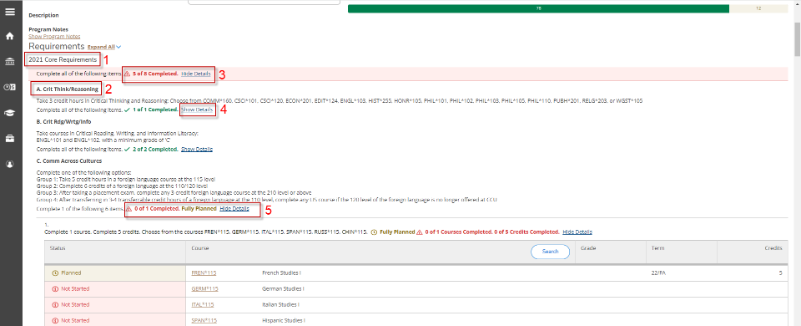
Reading My Progress (In-Progress Sections)
For requirements that you have not completed, either because they have not been started or are in progress, the My Progress report will detail what you have left to complete in order to finish that requirement. The report offers a variety of information to help you determine what is left to complete.
- Print text for each requirement details, in words, what is expected for that requirement.
- Progress counters highlight how far along you are in completing a given requirement.
- Course indicators highlight in green (completed), yellow (action taken but not yet completed) and red (not started), courses that should be taken.
- A Search box allows you to quickly search for all courses that fulfill that requirement without having to do a catalog search for each possible course that could fulfill a requirement.
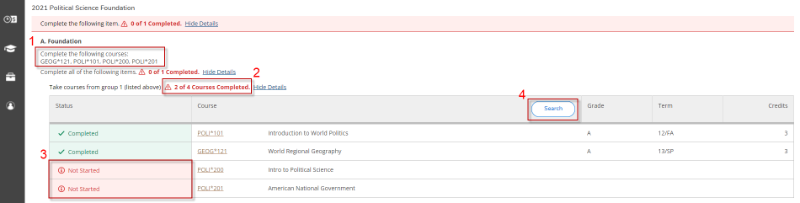
Reading My Progress (Other Sections)
The bulk of the My Progress report is devoted to the named degree requirements associated with your academic program. It is important to note, however, that students are also required to earn a minimum number of credits in total. These are generally referred to as electives. For undergraduate degrees, a student must earn 120 credits, as well as complete all named requirements. For any coursework that is completed and not counted towards a named requirement, it will appear at the end of the report under the Other Courses section. These courses count as completed credits and contribute to the 120 credit requirement, but are not explicitly used in a named degree requirement.
It is a good idea to speak to your advisor about any courses that you find in this section to see if adjustments can be made so that they could possibly fulfill a named requirement.