How to Authorize Access to Student Account Center
Students and authorized parents or guardians can now view account balance, make a payment, schedule a payment for future processing, view payment history and setup a payment plan in Student Account Center. Students can provide and remove access through the Student Account Center and authorized user can log in via Student Account Center Authorized User.
Students access Student Account Center at https://www.coastal.edu/studentaccounts/login.
Authorized Users access Student Account Center at https://www.coastal.edu/studentaccounts/auth.
Sign in.
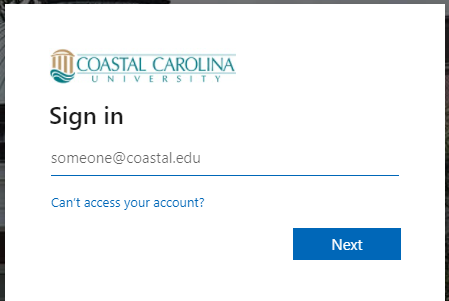
Once logged in please read and agree to the “Financial Responsibility Statement”.
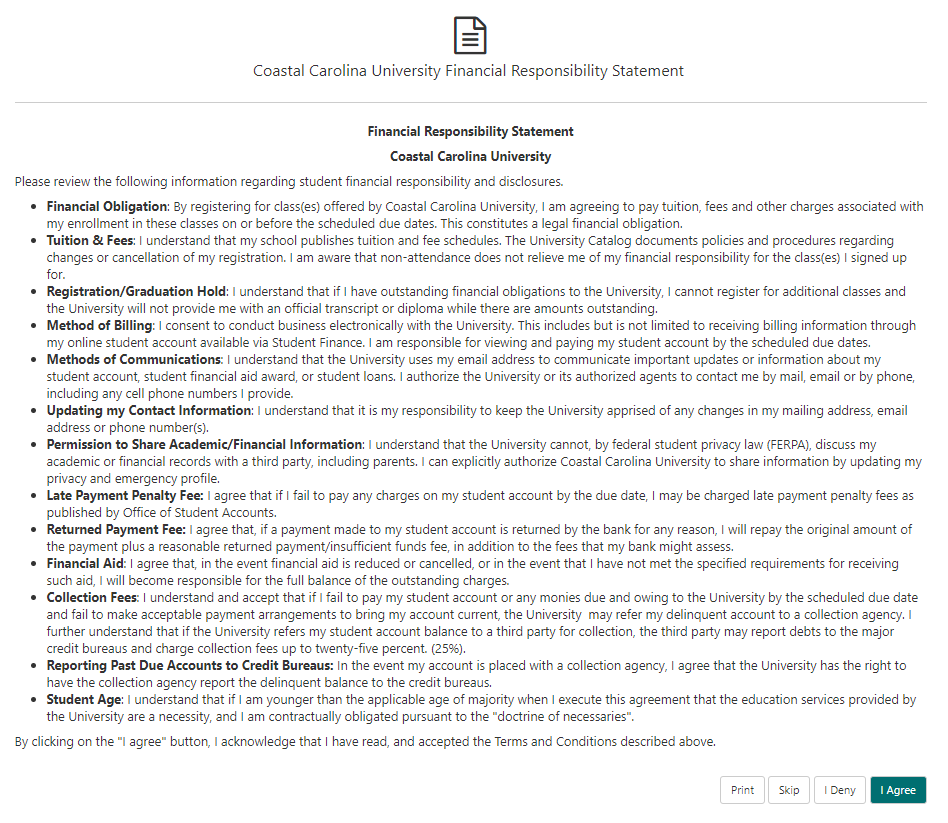
This will bring you into your Account Center Home Page. From here you can view, edit and add Authorized Users by clicking “Authorized Users”.
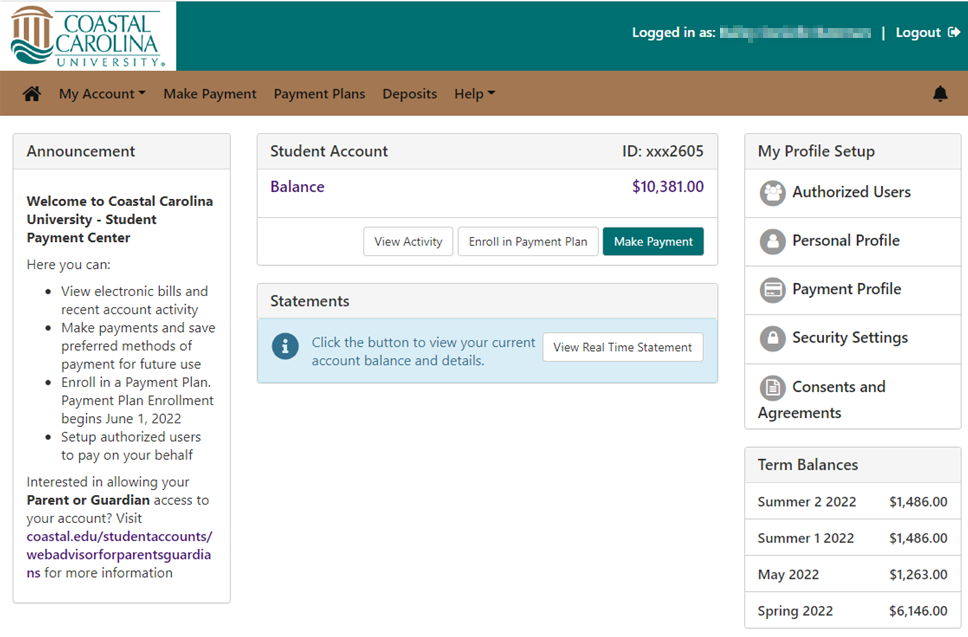
This will bring up a listing of any existing authorized users and allow for the addition of new users.
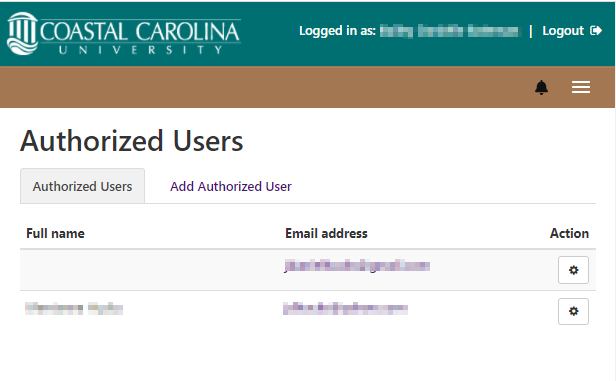
To add a new Authorized User select “Add Authorized User”. Read the statement and if you wish to continue, enter the email address of the Authorized user. Then select yes or no for the available consent options and select “Continue”.
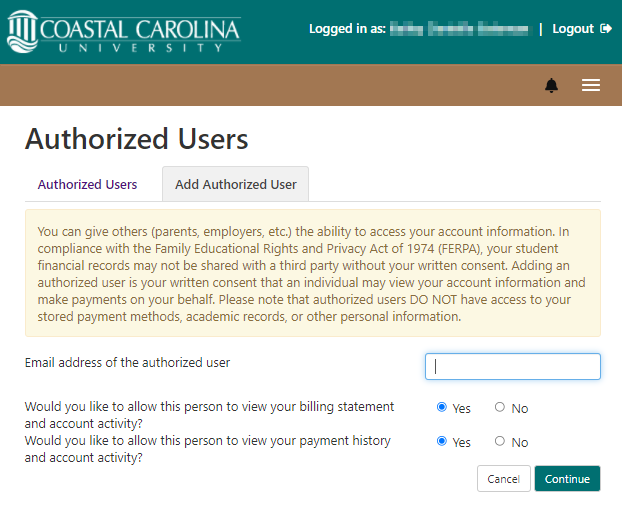
The Agreement to Add Authorized User screen will popup. Please read the authorization statement and check the “I Agree” box to grant access, then select “Continue”.
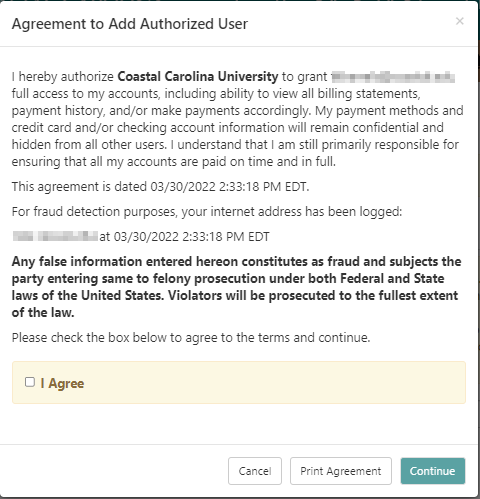
An email with account creation details will be sent to the provided email address. The Authorized User screen will list the provided email with no name until the authorized user logs in and completes their account set up.
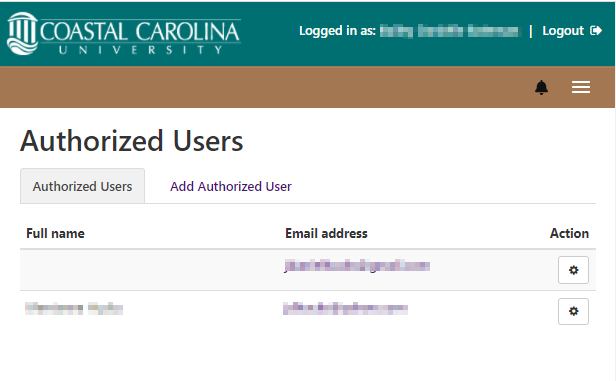
Authorized user access can be modified or deleted by selecting the actions icon next to the users email address on the “Authorized Users” screen.
The EDIT option allows you to modify the available consent options.
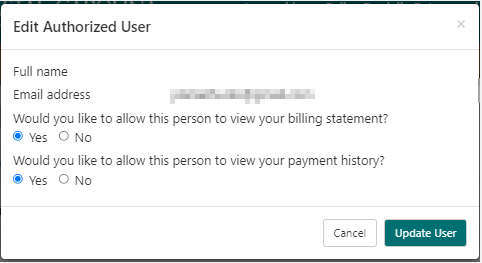
The “Delete” option removes the user’s access.
The “Show Agreement” option displays the signed Authorized User Agreement.
Once an authorized user completes their account set up they will have access to view account balance and make payments.
Authorized User Access
Once a student authorizes a user, the user will receive two emails. The first will inform them that they have been authorized and provide them with their username. The second email will contain a temporary password to enable them to set up their account.
The Authorized User should click the provided link and select “Authorized User” when prompted. Student Account Center Authorized User
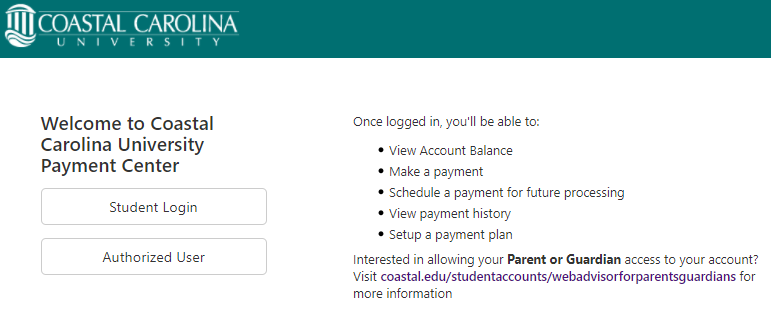
Once logged in please read and agree to the “Financial Responsibility Statement”.
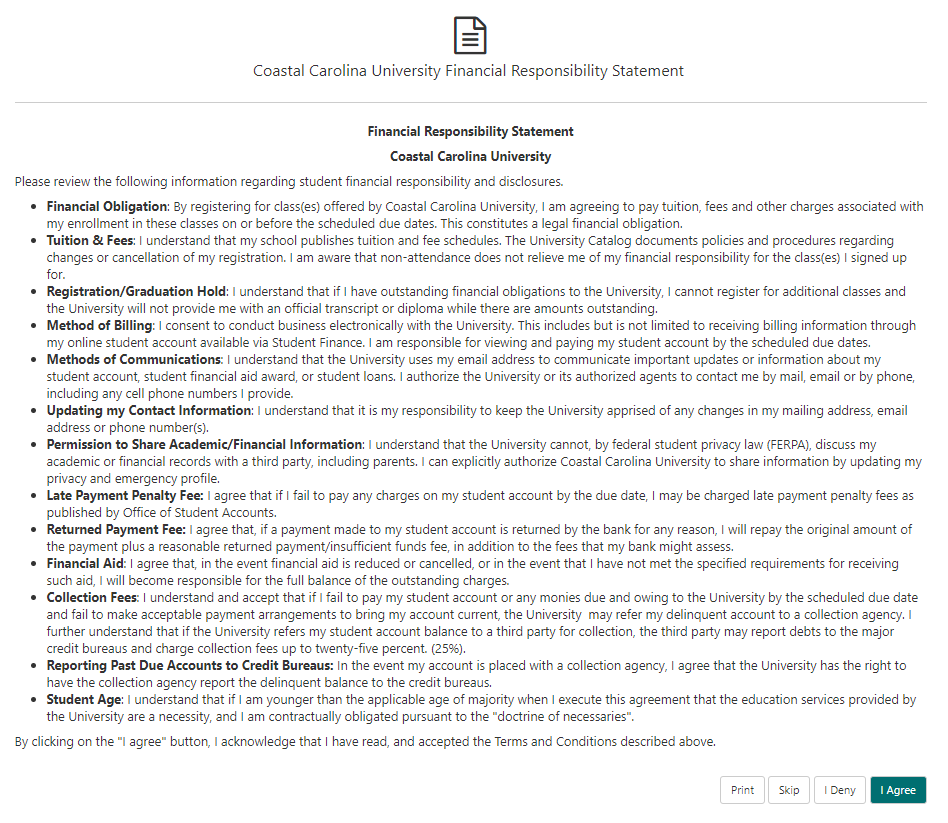
To complete the account set up provide your first name, last name and a new password. Then select “Continue”.
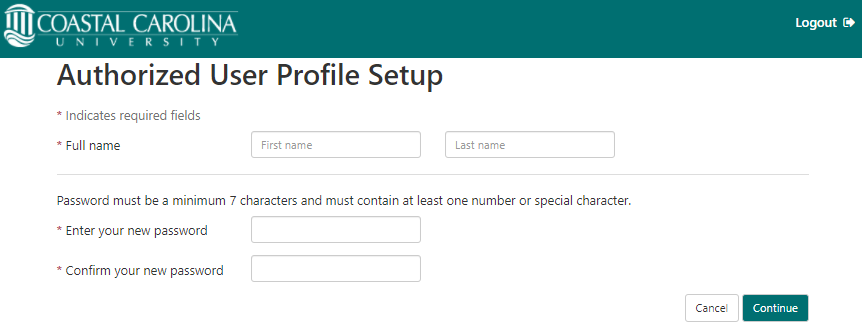
Please review “My Profile” and edit any information necessary.
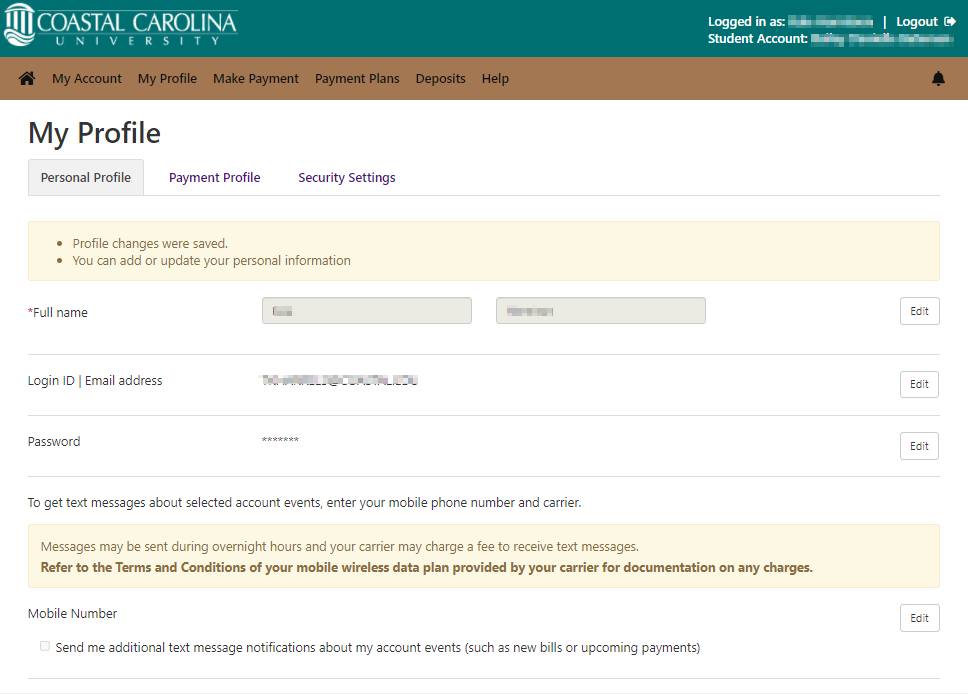
The authorized user should now be able to access the student’s account according to the permission options the student selected.
If you have questions regarding your account please contact studentaccounts@coastal.edu.
Once satisfied with viewing the term activity you can click the term label to minimize it and select additional terms. After viewing your Account Activity you can click the “Home” button in the upper left to return to the home screen to make payments or access other account functions .





