Directions
Employees can now make a payment online in the Student Account Center.
Access the Student Account Center by navigating to Student Accounts.
Sign in using CCU log in page.
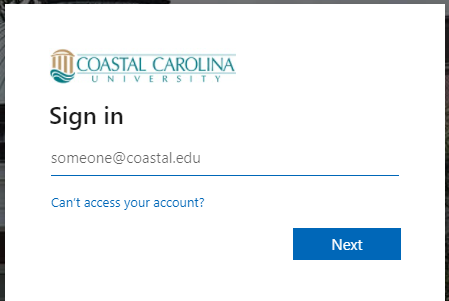
Once logged in please read and agree to the “Financial Responsibility Statement”.
Financial Responsibility Statement
Coastal Carolina University
Please review the following information regarding Employee financial responsibility and disclosures.
Method of Billing: I consent to conduct business electronically with the University. This includes but is not limited to receiving billing information through my online account available via Student Finance. I am responsible for viewing and paying my account by the schedule due dates.
Methods of Communication: I understand that the University uses my email address to communicate important updates or information about my account. I authorize the University or its authorized agent to contact me by mail, email or by phone including any cell phone numbers I provide. An initial invoice reflecting the employee contribution rates (i.e., premium payments) for all state-elected benefits will be created and mailed to the employee’s address on record. Subsequent invoices will be sent to the email designated by the employee.
Updating my Contact Information: I understand that it is my responsibility to keep the University apprised of any changes in my mailing address, email address or phone number(s).
Transaction Fee: All credit/debit cards are processed by PayPath with a service fee. Electronic check payments are available with no service fee.
Returned Payment Fee: I agree that, if a payment made to my account is returned by the bank for any reason, I will repay the original amount of the payment plus a reasonable returned payment/insufficient funds fee, in addition to the fee that my bank might assess.
Collection Fees: I understand and accept that if I fail to pay my account or any monies due and owing the University by the scheduled due date and fail to make acceptable payment arrangements to bring my account current, the University may refer my delinquent account to a collection agency. I further understand that if the University refers my account balance to a third party for collection, the third party may report debt to the major credit bureaus and charge collection fees up to 25%.
Reporting Past Due Accounts to Credit Bureaus: In the event, my account is placed with a collection agency, I agree that the University has the right to have the collection agency report the delinquent balance to the credit bureaus.
By clicking on the “I Agree” button, I acknowledge that I have read, and accepted the Term and Conditions described above.
This will bring you into your Account Center Home Page. From here you can make payment on your account by clicking “Make Payment”.

This is will bring up the “Account Payments” screen with a listing of specific balances. Enter payment amount(s). The total will update at the bottom. Then select “Continue”.

Verify the Amount and choose a Method. All credit/debit cards are processed by PayPath with a service fee. Electronic check payments are available with no service fee. Once verified and method selected, click Continue.

If you chose “Electronic Check” as your pay method, you will be prompted for your account information. Once all information is entered select continue.

This will present the ACH Payment Agreement. Please read click the “I agree” check box and select Continue.

A Payment receipt will be presented to print for your records.

If you chose “Credit Card via PayPath” as your pay method, you will be prompted with a confirmation screen for the transaction before you are securely sent to the payment processer. Review this screen. Once you verify everything select “Continue to PayPath”.
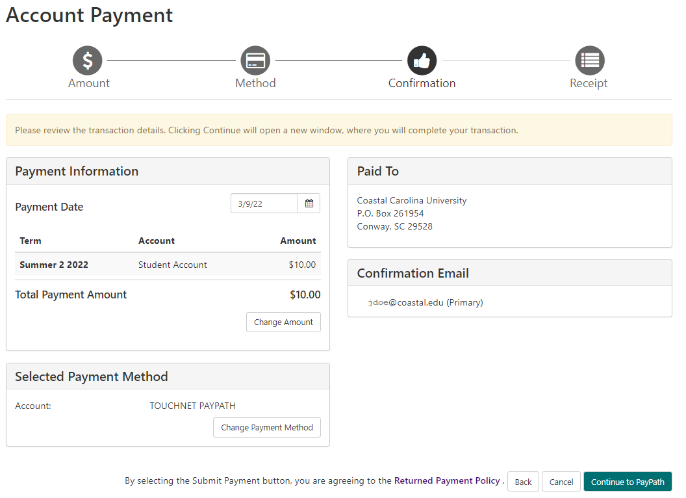
The PayPath payment services window will appear. Review the details and select continue.

Review and confirm the payment information and acknowledge the 2.85% (subject to change) service fee by clicking Continue.

You will be prompted for your card information. Once all information is entered select continue.

This will present the payment transactions details terms and conditions. Please read click the “I agree” check box and “select Submit Payment”.
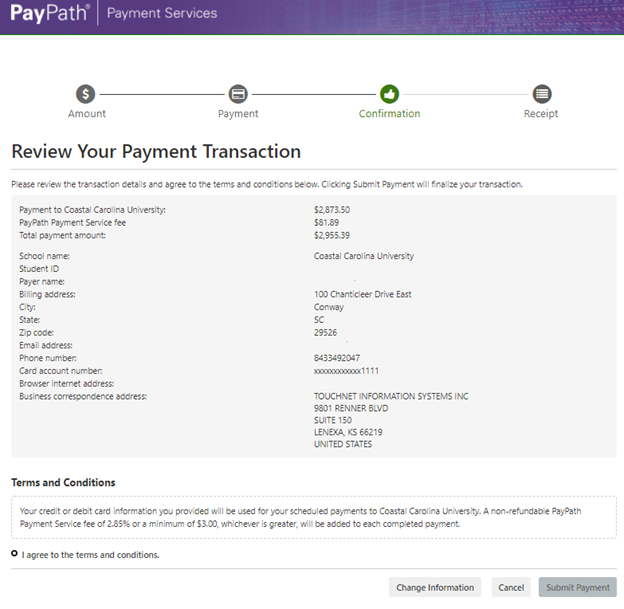
A Payment receipt will be presented to print for your records.
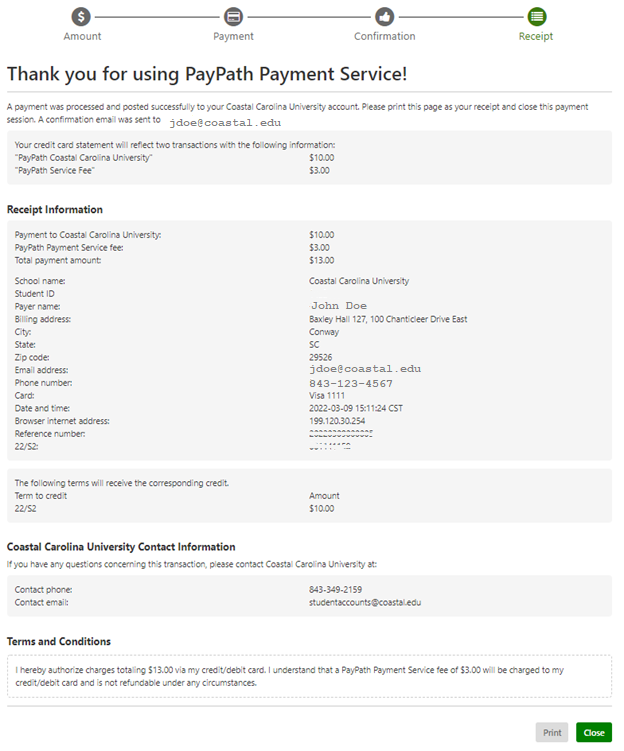
Select “Close” to be returned to the Account Center and re-confirm your payment.

After viewing your payment confirmation, you can click the “Home” button in the upper left to return to the home screen to review account activity or access other account functions.
If you have questions regarding your payment, please contact studentaccounts@coastal.edu.
If you have questions regarding your premium balance, please contact payroll@coastal.edu.





