How to Make Payment
Students and authorized parent/guardians can now view account balance, make a payment, schedule a payment for future processing, view payment history and setup a payment plan in Student Account Center. More information about parent/guardians authorization can be found at Authorized Users and login via Student Account Center Authorized User.
Students access Student Account Center at https://www.coastal.edu/studentaccounts/login.
Authorized Users access Student Account Center at https://www.coastal.edu/studentaccounts/auth.
Sign in.
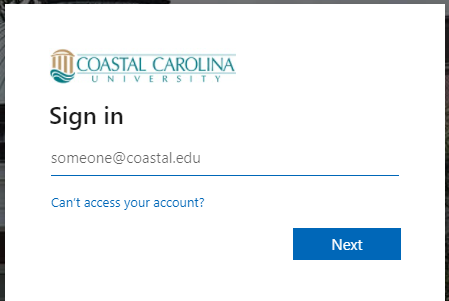
Once logged in please read and agree to the “Financial Responsibility Statement”. This agreement will only display the first time you log in.
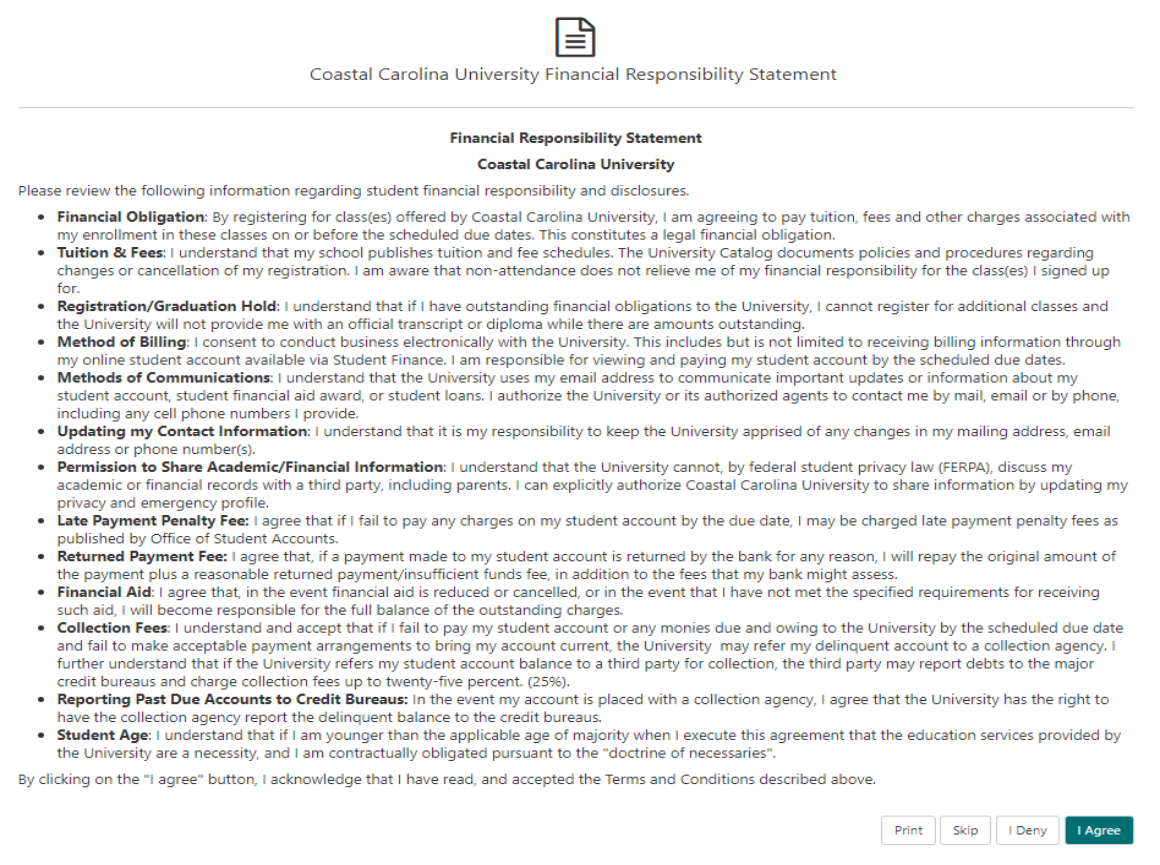
This will bring you into your Account Center Home Page. From here you can make payment on your account by clicking “Make Payment”.
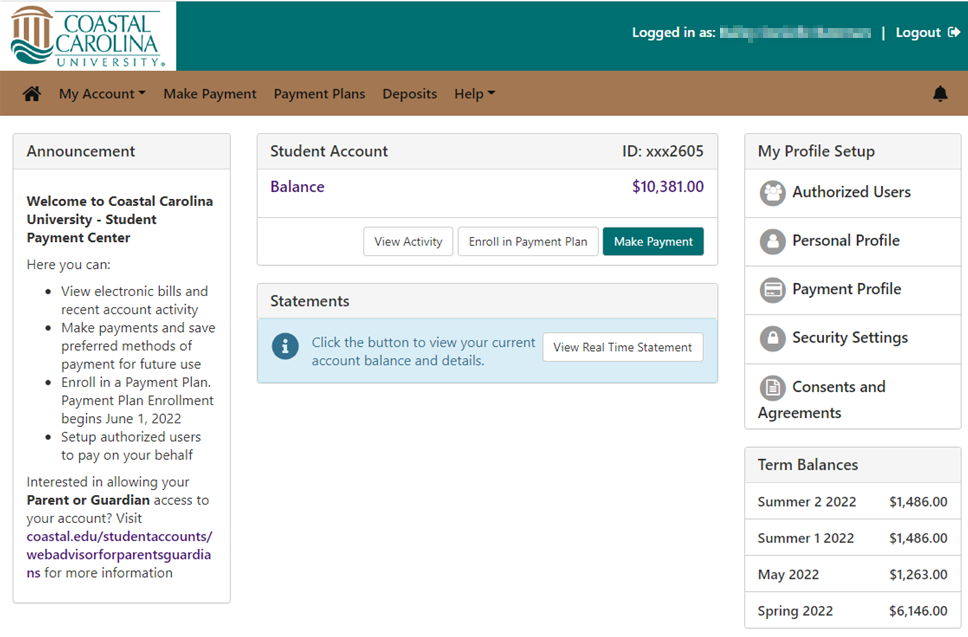
This will bring up the “Account Payments” screen with a listing of term specific balances. The "Payment Date" can be changed to schedule a payment for a future date. Enter payment amount(s) for semester term(s). The total will update at the bottom. Then select “Continue”.
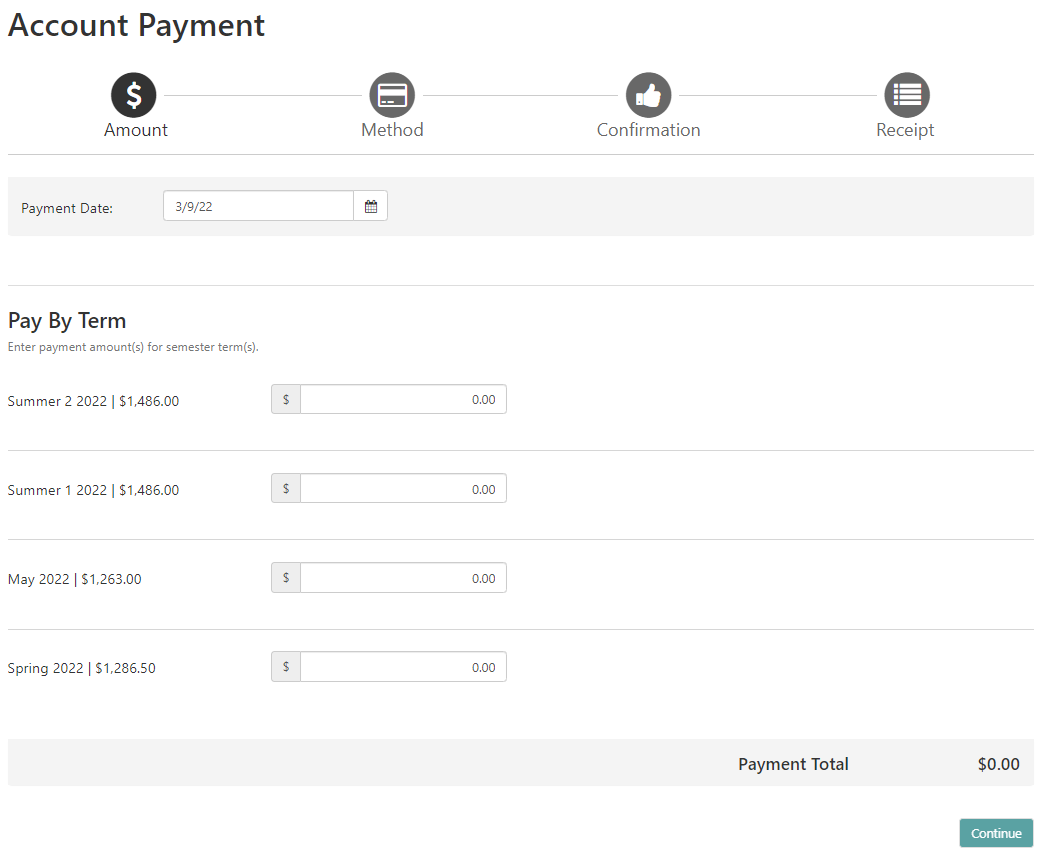
Verify the Amount and choose a Method. All credit/debit cards are processed by PayPath with a 2.95% service fee. Electronic check payments are available with no service fee. Once verified and method selected, click Continue.
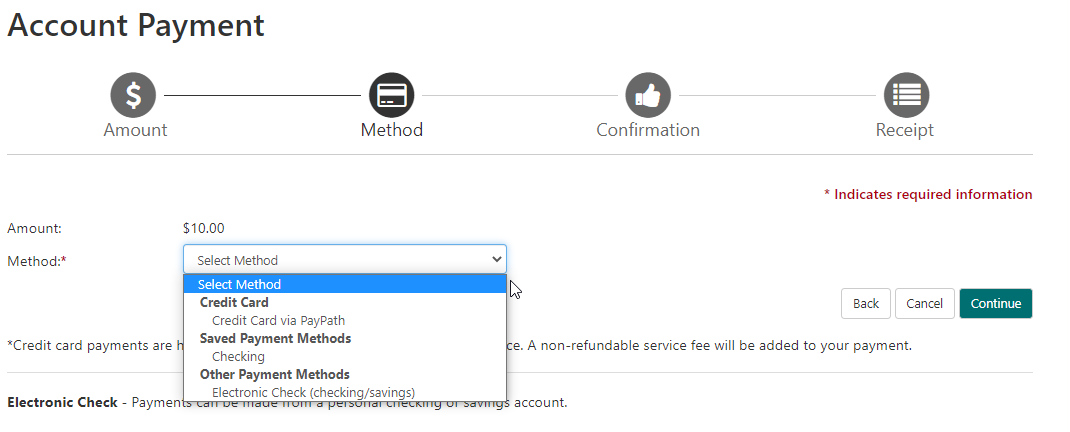
If you chose “Electronic Check” as your pay method, you will be prompted for your account information. Once all information is entered select continue.
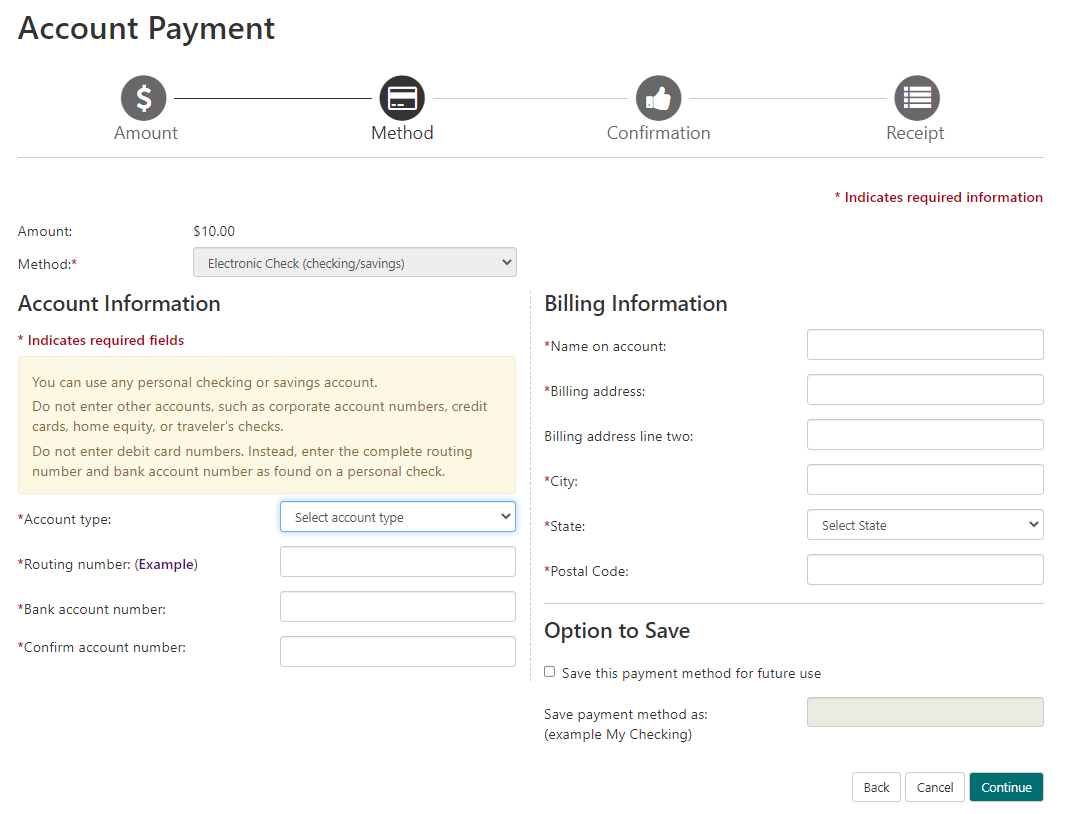
This will present the ACH Payment Agreement. Please read click the “I agree” check box and select Continue.
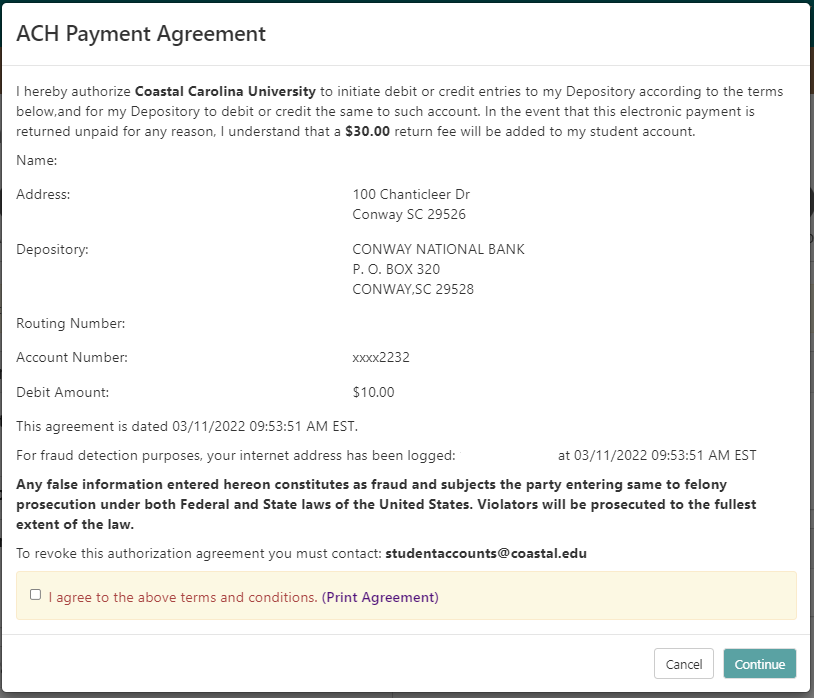
A Payment receipt will be presented to print for your records.
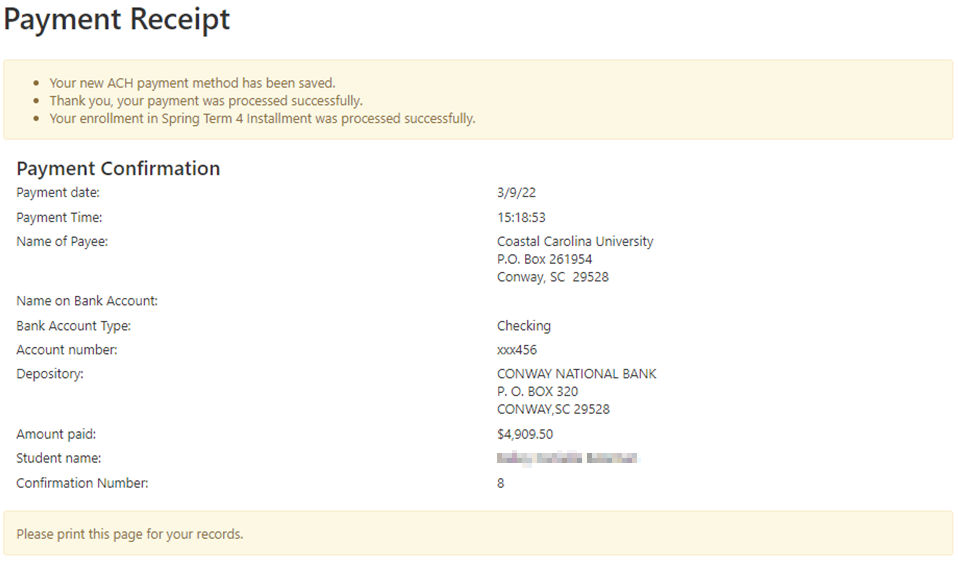
If you chose “Credit Card via PayPath” as your pay method, you will be prompted with a confirmation screen for the transaction before you are securely sent to the payment processer. Review this screen. Once you verify everything select “Continue to PayPath”.

The PayPath payment services window will appear. Review the details and select continue.
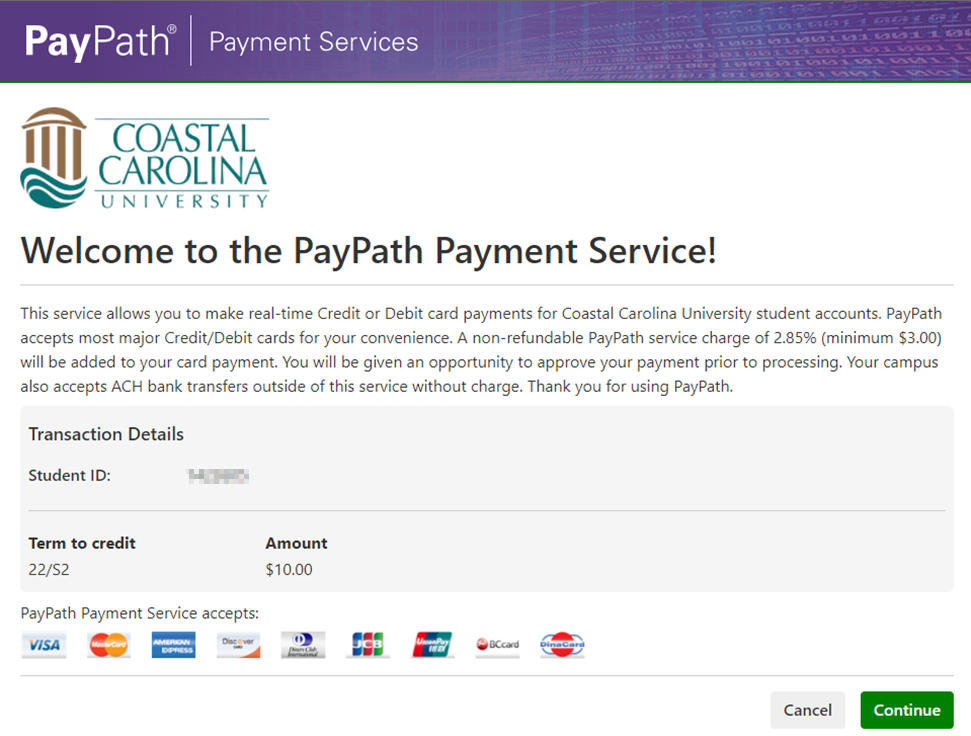
Review and confirm the payment information and acknowledge the 2.95% service fee, by clicking Continue.
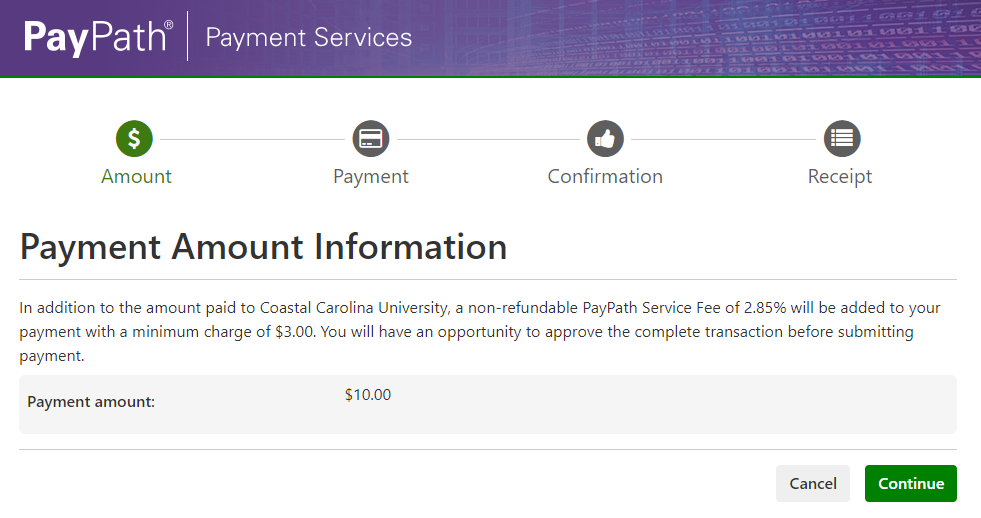
You will be prompted for your card information. Once all information is entered select continue.
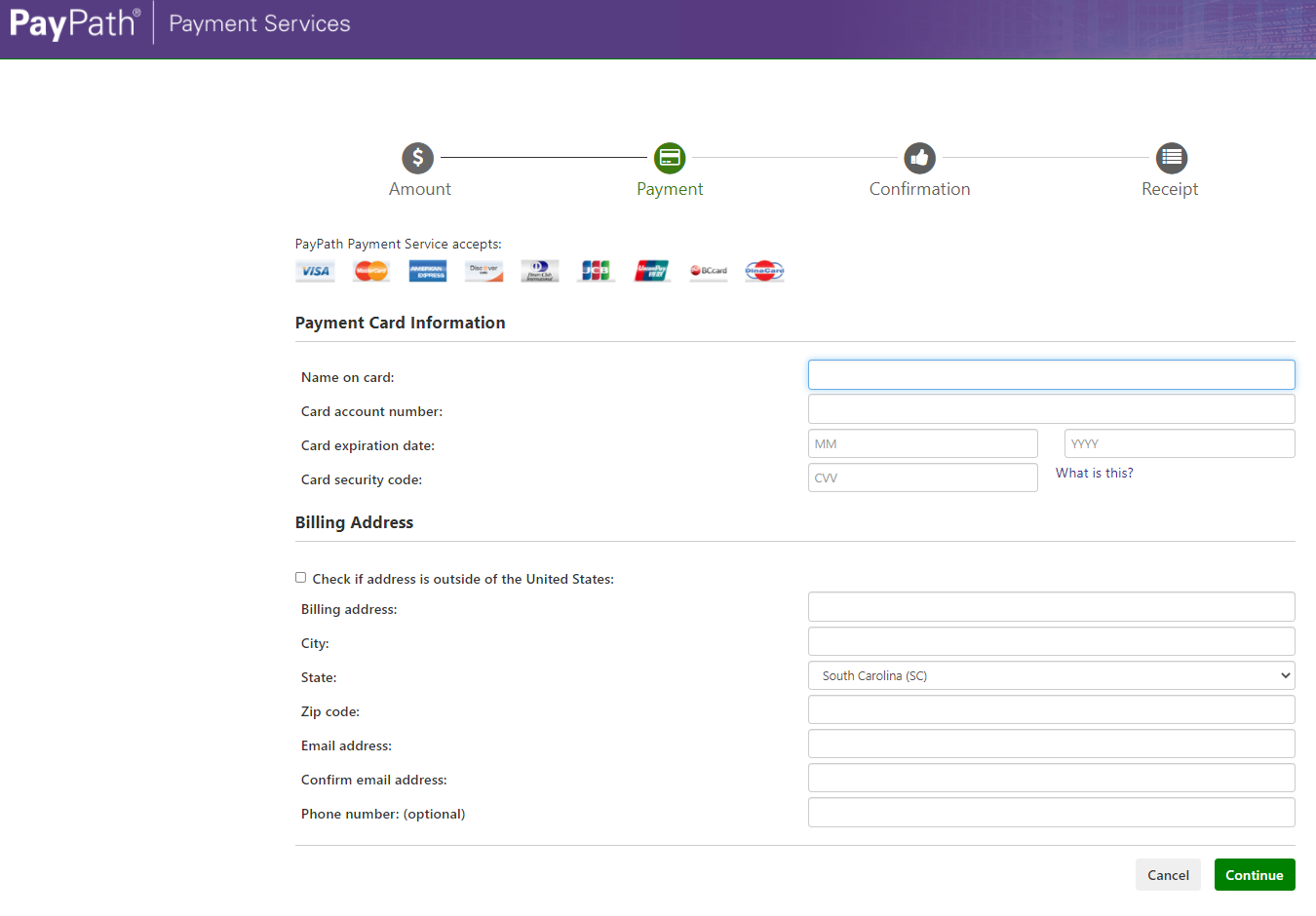
This will present the payment transactions details terms and conditions. Please read click the “I agree” check box and “select Submit Payment”.
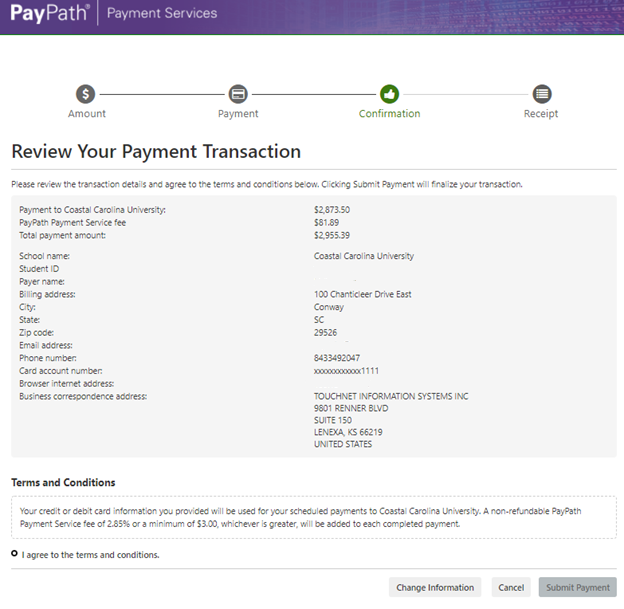
A Payment receipt will be presented to print for your records.
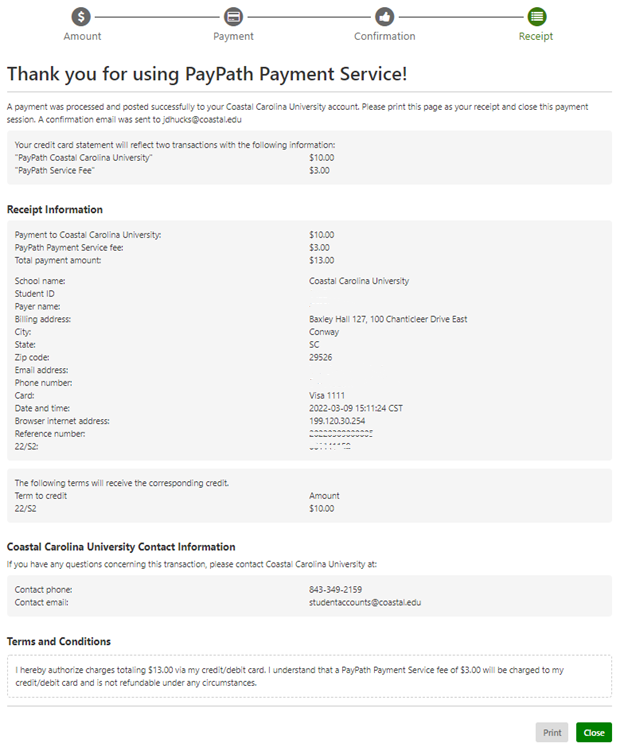
Select “Close” to be returned to the Account Center and re-confirm your payment.
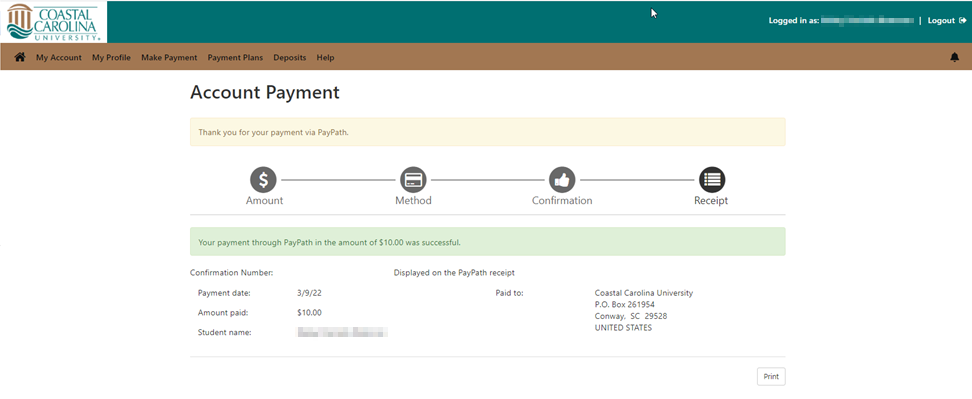
After viewing your payment confirmation, you can click the “Home” button in the upper left to return to the home screen to review account activity or access other account functions.
If you have questions regarding your account please contact studentaccounts@coastal.edu .





