Set up a Payment Plan
Students and authorized parent/guardians can now view account balance, make a payment, schedule a payment for future processing, view payment history and setup a payment plan in Student Account Center. More information about parent/guardians authorization can be found at Authorized Users and can log in via Student Account Center Authorized User.
Students access Student Account Center at https://www.coastal.edu/studentaccounts/login.w
Authorized Users access Student Account Center at https://www.coastal.edu/studentaccounts/auth.
Sign in.
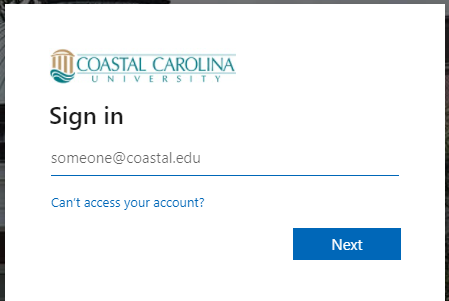
Once logged in please read and agree to the “Financial Responsibility Statement”. This will only appear the first time you log in.
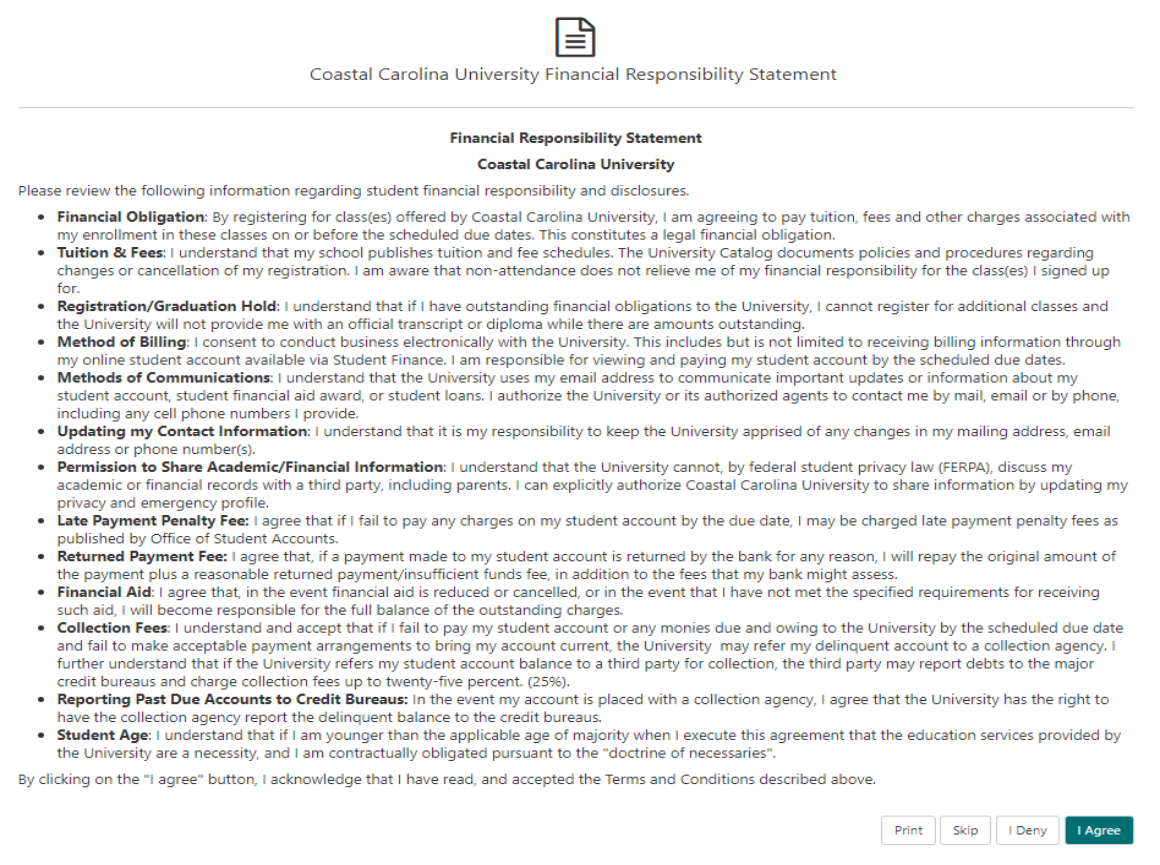
This will bring you into your Account Center Home Page. From here you can setup a payment plan by clicking “Enroll in Payment Plan”.
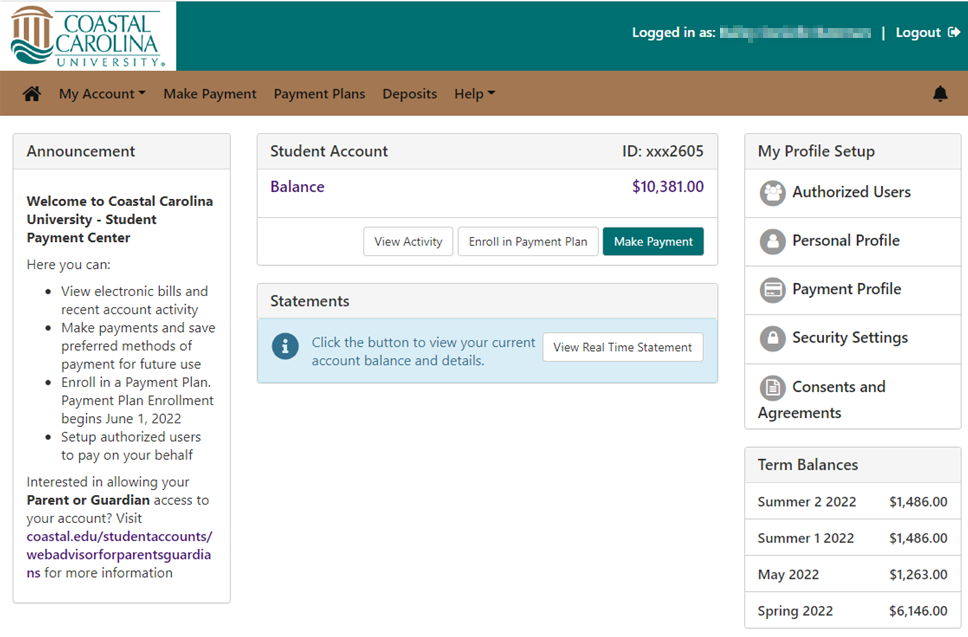
This will bring up the “Payment Plan Enrollment” screen with a list of available terms. Highlight the term applicable for a payment plan and click select.
A listing of available plans will display for the identified term. Select the desired plan.
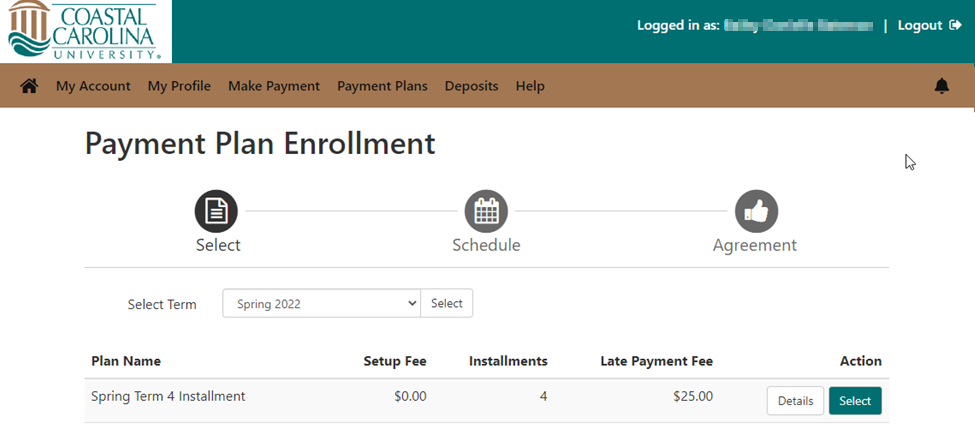
Plan details will be displayed. Review the details and select continue.
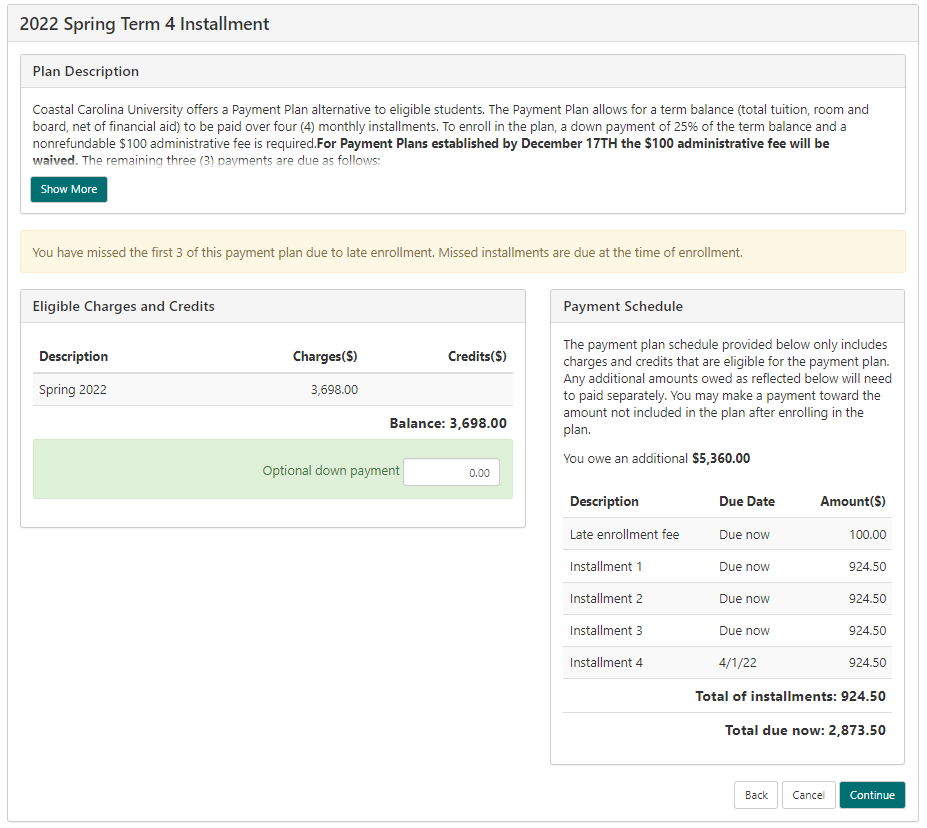
Verify the “Amount” and choose a “Method”. All credit/debit cards are processed by PayPath with a 2.85% service fee (Please note: Effective 10/12/23, the service fee will increase to 2.95%). Electronic check payments are available with no service fee. Once verified and method selected, click Continue.
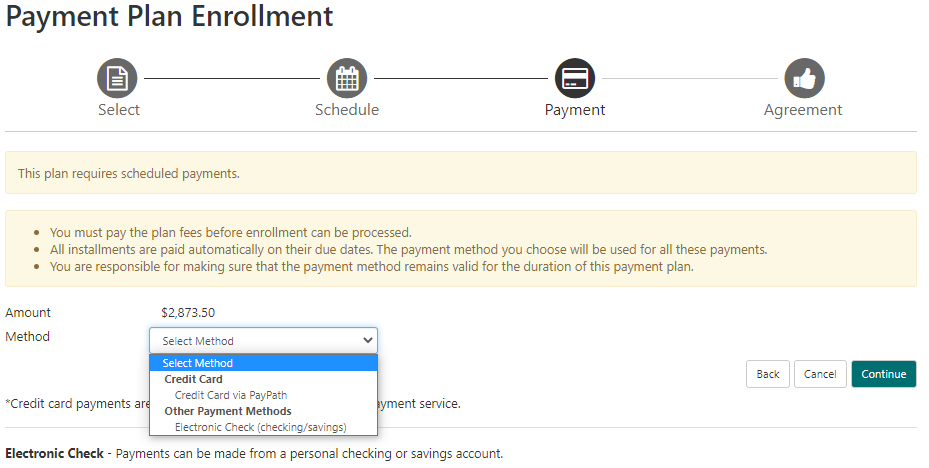
The “Payment Plan Agreement will” display. Review the agreement and scroll to the bottom to check the “I agree to the terms and conditions.” Check box. Then select Continue
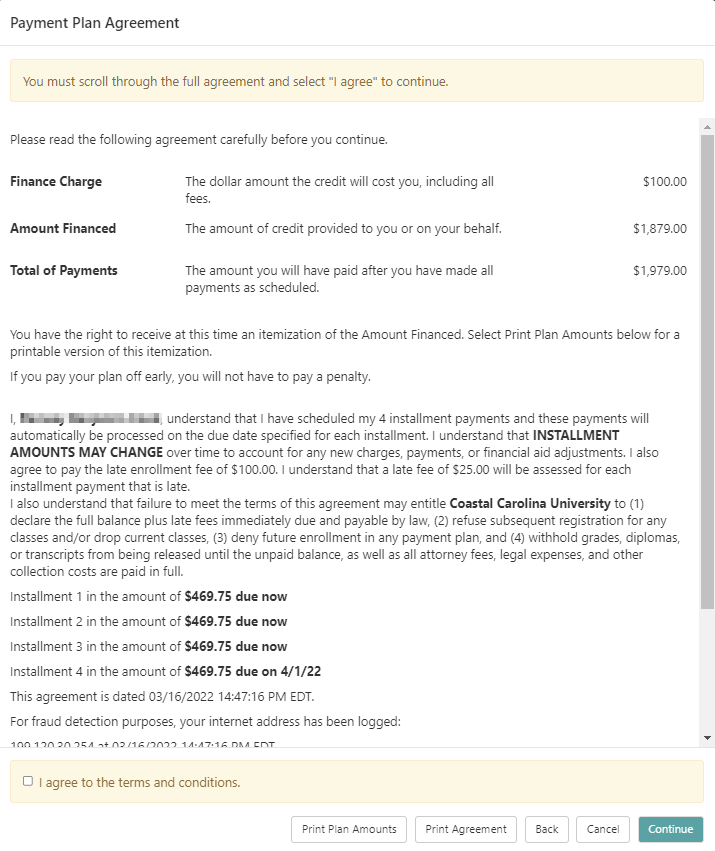
If you chose “Electronic Check” as your pay method, you will be prompted for your account information. Once all information is entered select “Continue”.
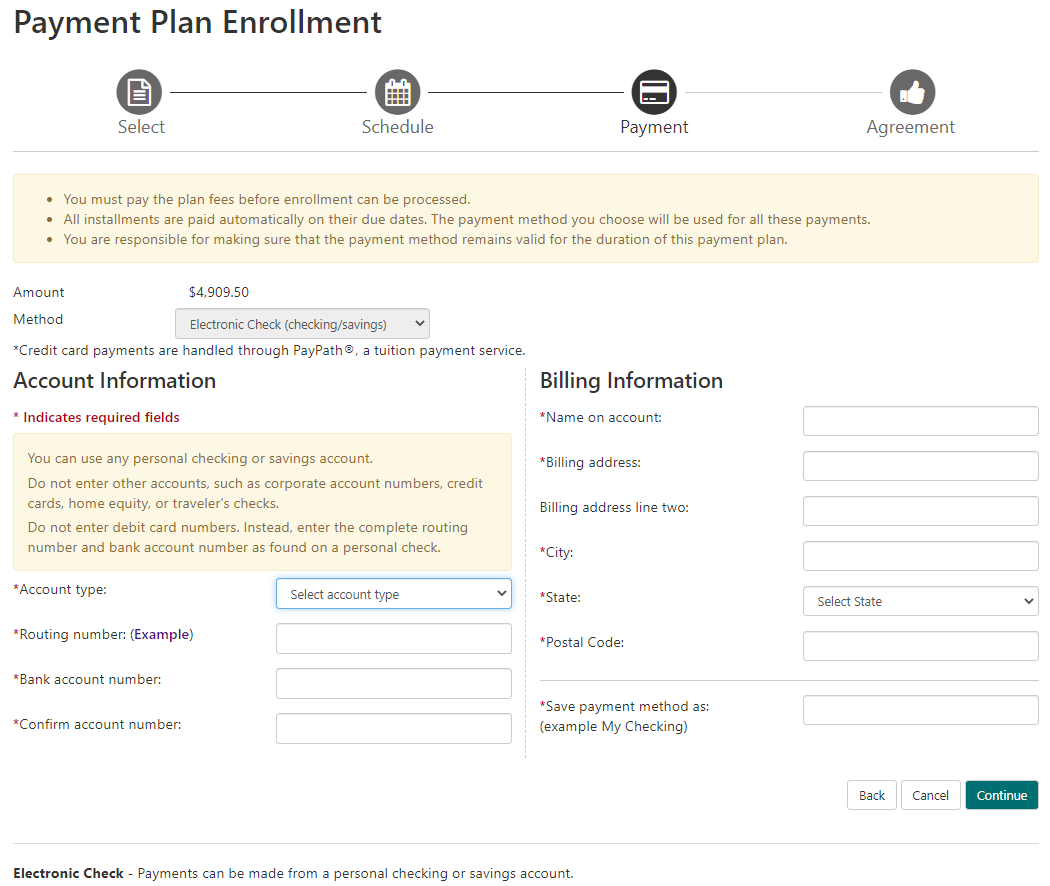
This will present the ACH Payment Agreement. Please read then click the “I agree” check box and select “Continue”.
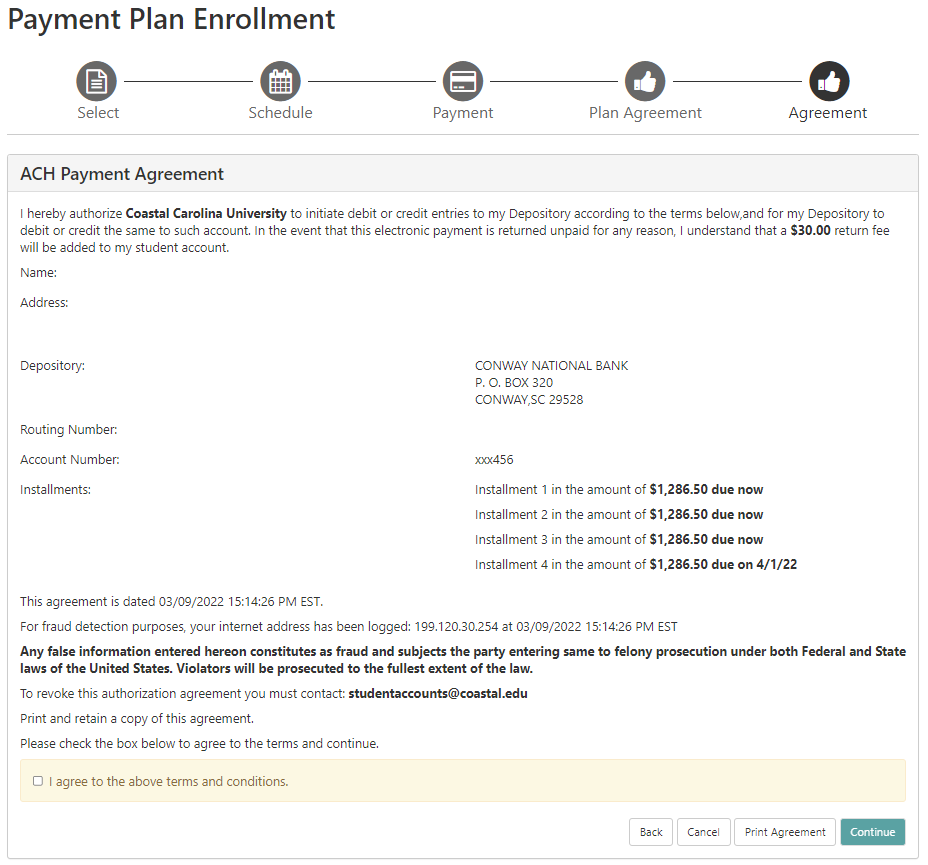
A Payment receipt will be presented to print for your records.
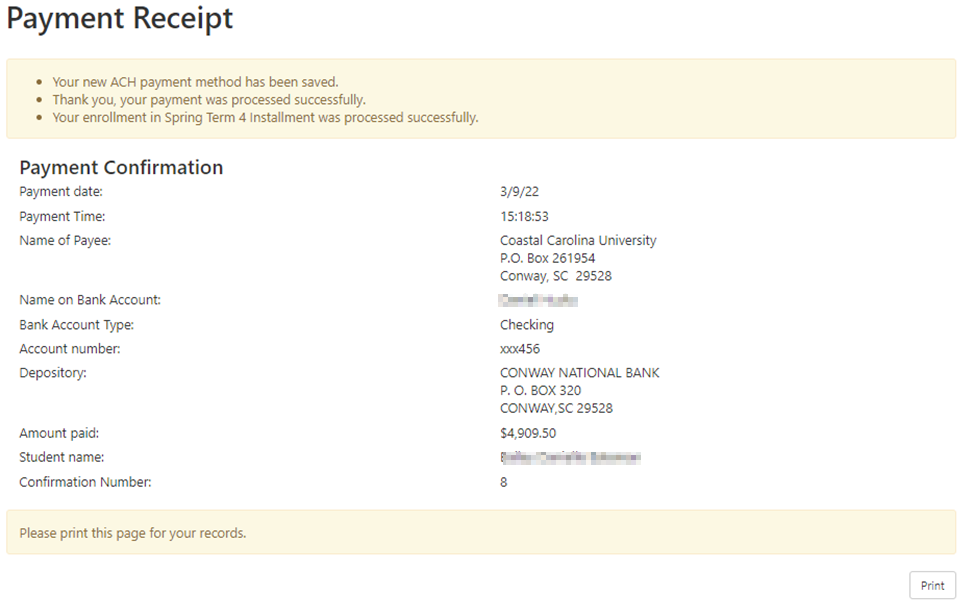
If you chose “Credit Card via PayPath” as your pay method, the PayPath payment services window will appear. Review the details and select “Continue”.
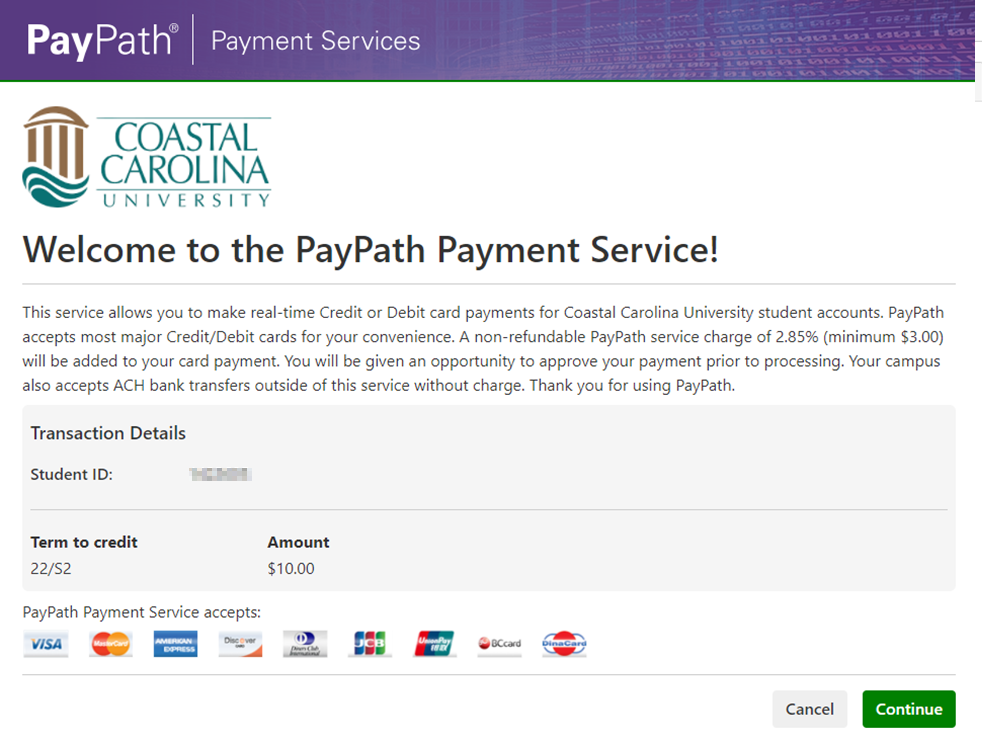
Review and confirm the payment information and acknowledge the 2.85% service fee by clicking Continue. (Please note: Effective 10/12/23, the service fee will increase to 2.95%).
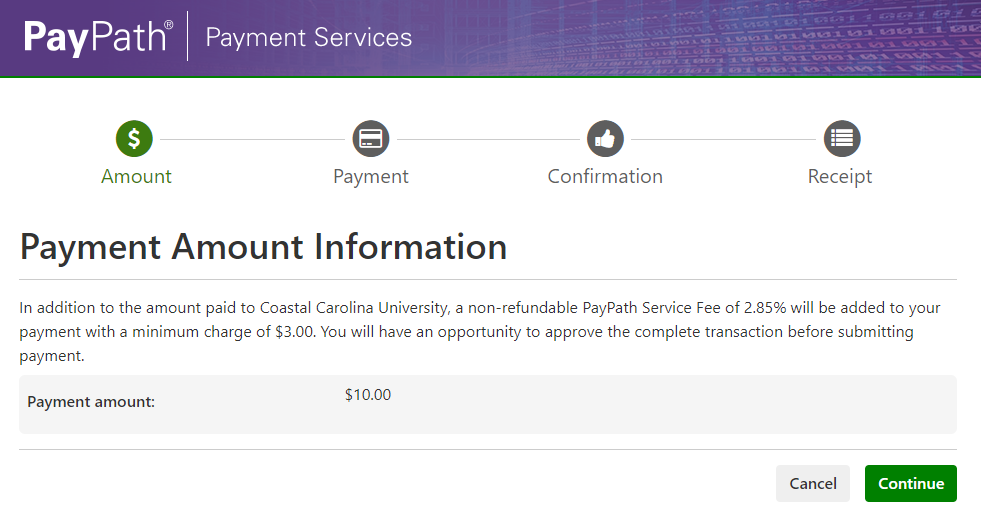
You will be prompted for your card information. Once all information is entered select continue.
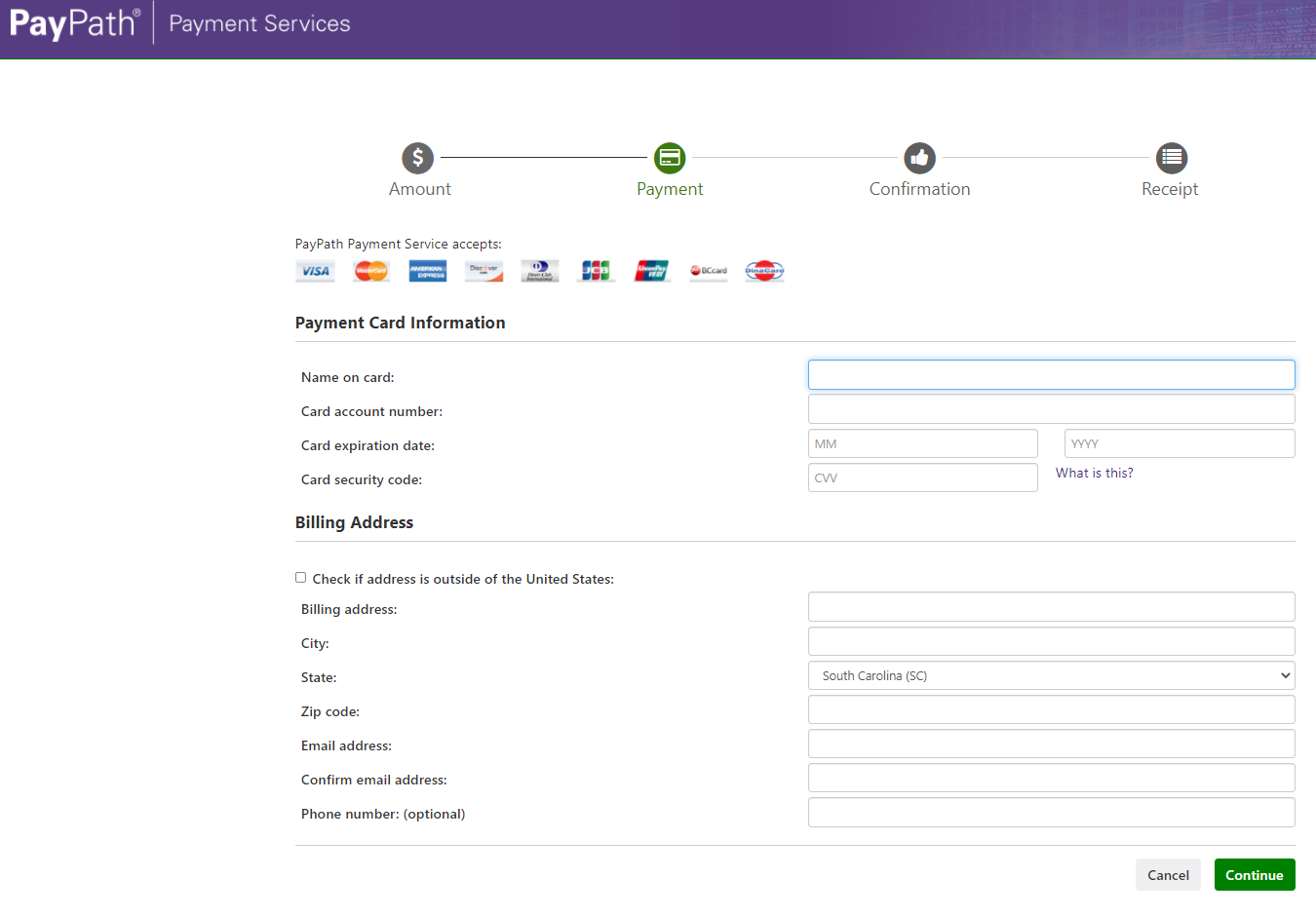
This will present the payment transactions details terms and conditions. Please read click the “I agree” check box and “Select Submit Payment”.
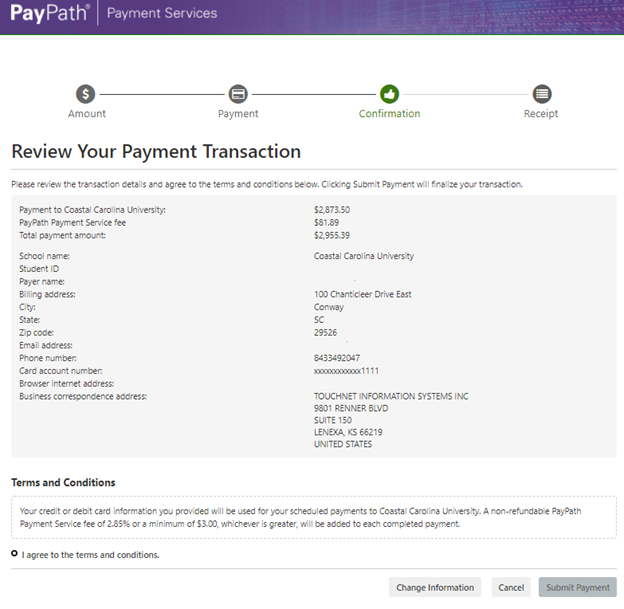
A Payment receipt will be presented to print for your records.
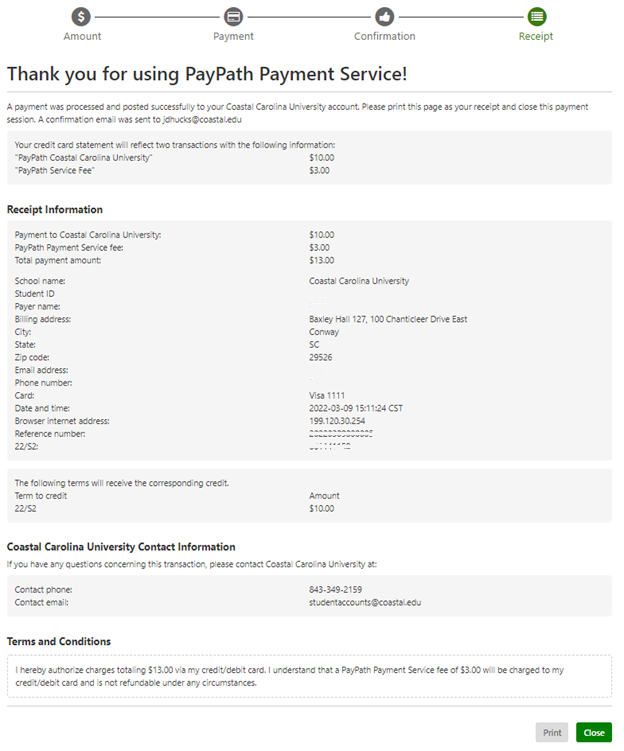
Select “Close” to be returned to the Account Center and re-confirm your payment.
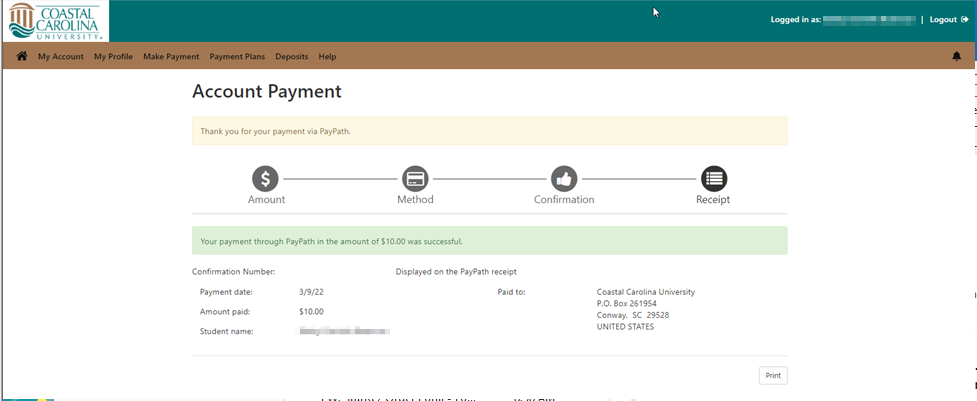
After viewing your payment confirmation and payment plan setup, you can click the “Home” button in the upper left to return to the home screen to review account activity or access other account functions.
If you have questions regarding your account please contact studentaccounts@coastal.edu .





