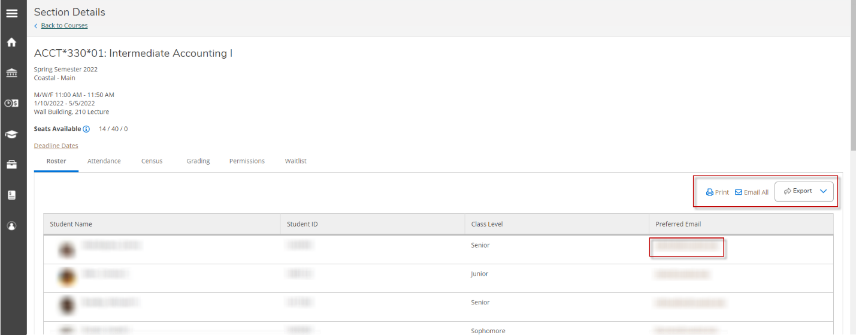Accessing Faculty Features
Accessing the Faculty Menu
In Self Service, faculty can access their menu either via the left-hand navigation under Daily Work, or directly via the Faculty card on the main menu.
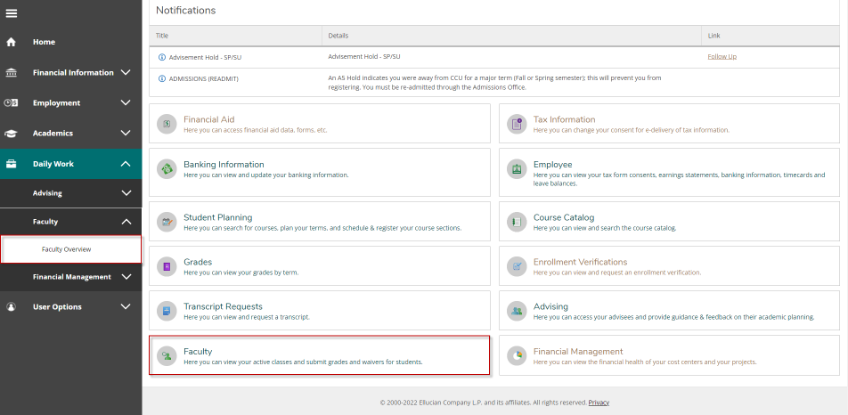
Accessing Class Sections
From within the Faculty Menu, faculty can access individual course sections by clicking on the hyperlink associated with the section. Individual sections are grouped by term, so first find the appropriate term, then click the section link for the course section you wish to access.
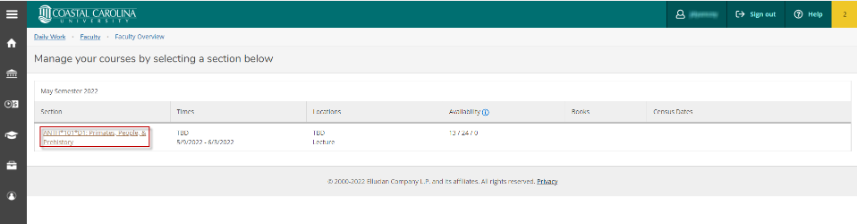
Accessing individual functions within a class section
After accessing the course section desired, a number of functions related to that section are available. Please see below for details about each function.
Accessing the Class Roster
After accessing the desired course section, the first component of Faculty Self Service you will encounter is the class roster. The roster is designed to show students enrolled in the selected course section, as well as any cross-listed sections. Within the Class Roster, facutly can:
- Print the Roster (produces a printer-friendly version of the roster)
- Email the Roster (opens your email system, creates a new email, and adds all students on the roster to that email as bcc addresses)
- Email an individual student (accessed by clicking the preferred email at the student row)
- Export the Roster (creates a CSV file of the roster information)