Feb. 22, 2024: Cellular Service Outages Nationwide »
Jan. 25, 2024: Important Notice: Changes to Email Requirements for Google, Apple, AOL, and Yahoo Accounts »
Jan. 24, 2024: Discontinuation of Adobe Creative Cloud Synced Files »
Jan. 17, 2024: Phishing Email Alert - QR Code Scam »
Jan. 8, 2024: Reminder: eduroam Wi-Fi annual certificate was renewed - action may be required »
Jan. 2, 2024: Microsoft idle logout process beginning Jan. 6, 2024 »
Dec. 8, 2023: Notice of eduroam Wireless Certificate Renewal on Dec. 18, 2023 - action may be required »
Dec. 5, 2023: Adobe Acrobat licensing messages and recommendations »
Sept. 25, 2023: Fraudulent Email Reminder »
Sept. 20, 2023: Microsoft will prompt CCU user accounts to install a stronger form of multifactor authentication »
Aug. 10, 2023: Discontinuation of Adobe Creative Cloud Synced Files »
Aug. 9, 2023: The new Microsoft Teams experience to preview »
Alerts Archive »
Cellular Service Outages Nationwide
Posted Feb. 22, 2024
Currently, there is a nationwide cellular service failure for AT&T cellular customers. Verizon and T-Mobile cellular customers may also be affected, although the impact is reported as less widespread than AT&T. HTC will update CCU on new developments and changes.
Use eduroam wireless when on campus and CCUResNet wireless in University Housing locations to stay connected during this outage.
Updates are posted to the ITS Systems Status page: https://status.coastal.edu/.
Important Notice: Changes to Email Requirements for Google, Apple, AOL, and Yahoo Accounts
Posted Jan. 25, 2024
Starting from Feb. 1, 2024, more stringent email requirements will be enforced by Google, Apple, AOL, and Yahoo for their email accounts. These changes may impact senders communicating with these mailboxes. All senders are required to adhere to email authentication best practices, including but not limited to the publication of SPF or DKIM records, along with implementing DMARC policies for all email domains.
Coastal Carolina University has consistently adhered to these rigorous email authentication standards for several years. However, it's crucial to note that not all businesses may be compliant with these strict authentication email standards.
Outlined below are scenarios where issues may arise outside of the university email system:
- Auto-forwarding: If you have set up auto-forwarding from your coastal.edu email to a personal account and the original sender does not comply with the new guidelines, your personal email account may block the email. In such cases, ITS cannot resolve blocks occurring outside of our email system.
- Bulk Emailing: If utilizing your coastal.edu email account to send messages to numerous recipients on Google, Apple, or Yahoo, it's important to note that the email may be flagged as bulk mailing. To avoid potential blocking by the recipient's email system, ensure that your message includes a link to unsubscribe.
- Departmental Email Services: If your department utilizes an email service for email distribution, it is essential to verify that the vendor complies with the new requirements.
For more information on these requirements, refer to the following links:
- Gmail introduces new requirements to fight spam (blog.google)
- Your 2024 guide to Google and Yahoo’s new requirements for email senders | Postmark (postmarkapp.com)
- Success with 2024 Guideline Changes at Gmail, Yahoo, and AOL (reachmail.com)
- Google, Yahoo Announce new bulk email requirements (digicert.com)
If you have questions or need clarification, please contact us.
Faculty, staff, and other users with questions should contact the ITS Service Center at 843-349-5000 or submit an ITS Online Service Request. Students or families with questions should contact Student Computing Services by calling 843-349-2220, texting 843-733-7234, or submitting an SCS Online Help Request.
Phishing Email Alert - QR Code Scam
Posted Jan. 17, 2024
CCU’s Office of Information Technology Services reminds students, faculty, and staff to be aware of fraudulent email and text messages. Currently, we are seeing a fraudulent phishing email circulating that includes a QR code to scan to download a new Microsoft Authenticator app. Below is an example of what the message looks like. This is a fraudulent message and a phishing attempt. If you have received a message like this, do NOT scan the QR code/download the app or provide Coastal sign in information/MFA codes.
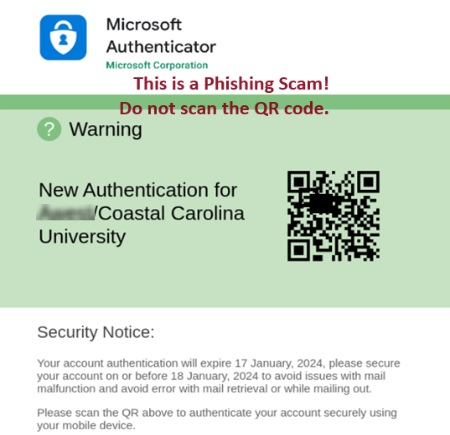
Please take the time to closely examine any unsolicited messages as they likely include various signs of a scam. If you receive a message that you suspect is fraudulent, please delete the email immediately. If necessary, check with ITS at 843-349-5000 (faculty and staff) or ITS-Student Computing Services (SCS) at 843-349-2220 (students) to verify and/or report fraudulent emails.
Reminder: eduroam Wi-Fi annual certificate was renewed - action may be required
Posted Jan. 8, 2024
Action may be required to ensure a successful eduroam wireless connection on the CCU Main Campus
CCU’s eduroam wireless service is the wireless network for the main campus. This wireless service uses a digital certificate (safeconnect.coastal.edu) for secure user authentication. This digital certificate is renewed annually and was renewed on Monday, Dec. 18, 2023, at 8 a.m.
For new users – access eduroam instructions:
If you are a new employee, new student, new volunteer, etc. and it is your first time connecting to eduroam wireless, visit the eduroam sites for students or faculty, staff and other users and follow the instructions to connect when you are on the main campus.
For returning campus users, you may need to take action to stay connected:
- Your device may prompt you to accept the new wireless certificate to safeconnect.coastal.edu on your next visit to the main campus.
- If you don’t receive a prompt to accept a new certificate, you may need to forget the existing eduroam wireless connection, and reconnect to eduroam using the instructions provided for students or faculty/staff/other campus users.
- The process for verifying and accepting the new certificate varies by device and the operating system installed on the device.
- ITS and SCS are available if you have questions about the validity of the certificate or how to accept it successfully on your device(s).
- Visit the notice of wireless certificate renewal website for additional guidance.
Other related information for University Housing students:
To learn how to access the CCUResNet wireless in University Housing locations, visit the SCS Wireless website for instructions. To register a gaming console or other media device in university housing locations, visit the SCS Game Consoles and Devices page for instructions.
Faculty, staff, and other users with questions should contact the ITS Service Center at 843-349-5000 or submit an ITS Online Service Request. Students or families with questions should contact Student Computing Services by calling 843-349-2220, texting 843-733-7234, or submitting an SCS Online Help Request.
Microsoft idle logout process beginning Jan. 6, 2024
Posted Jan. 2, 2024, Reminder sent Jan. 5, 2024
Beginning Saturday, Jan. 6, 2024, Microsoft will be configured to log out users after three (3) hours of idle activity when using Microsoft web apps (Microsoft 365, Outlook on the web, etc.).
When users reach the three-hour mark of idle activity, they will get a notification that they are about to be signed out. They have to select to stay signed in or they will be automatically signed out of Microsoft 365 web apps, including Outlook on the web.
For support or help, faculty and staff should contact Information Technology Services by calling 843-349-5000 or submitting an ITS Online Services Request. Students should contact Student Computing Services by calling 843-349-2220, texting 843-733-7234, or submitting an SCS Online Help Request.
Notice of eduroam Wireless Certificate Renewal on Dec. 18, 2023 - action may be required
Posted Dec. 7-8, 2023, Reminder to be emailed Dec. 18, 2023
Back to the top
Adobe Acrobat licensing messages and recommendations
CCU users may encounter licensing messages when using Adobe Acrobat. ITS is currently collaborating with Adobe to investigate and address this issue.
A workaround is available for faculty and staff who experience a “Sign in Required” screen, as displayed below. Click the "Sign In" or “Sign In Now” button and sign in using your CCU credentials.
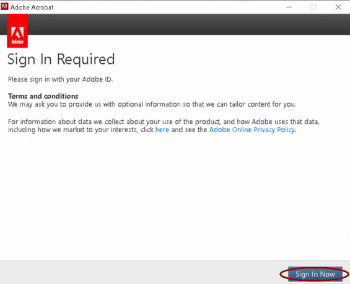
For those who receive a license expiration message, similar to the screen displayed below, follow these steps: fully close out of Adobe Acrobat, reopen the program, and look for a sign-in option at the top of the Adobe Acrobat program. Click on the sign-in option and enter your CCU credentials.
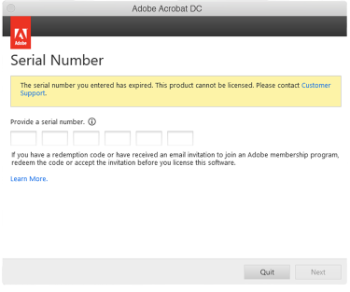
If you have any further questions or need assistance, please reach out to the ITS Service Center by calling 843-349-5000 or submitting an ITS Online Services Request.
Posted Dec. 5, 2023
Back to the top
Fraudulent Email Reminder
CCU’s Office of Information Technology Services reminds students, faculty, and staff to be aware of fraudulent email messages. Be suspicious of any unsolicited email and attempt to verify that it is from a trusted source. Do not open emails, download attachments, or access documents that you did not request to receive.
Please take the time to closely examine any unsolicited emails as they likely include various signs of a scam. If you receive an email that you suspect is fraudulent, please delete the email immediately. If necessary, check with ITS at 843-349-5000 (faculty and staff) or ITS-Student Computing Services (SCS) at 843-349-2220 (students) to verify and/or report fraudulent emails.
Posted Sept. 25, 2023
Back to the top
Microsoft will prompt CCU user accounts to install a stronger form of multifactor authentication
The following message was communicated by email to CCU users who use SMS Text Messaging or phone calls for their preferred method of Multifactor Authentication (MFA).
Microsoft is discontinuing these two MFA methods for authentication (the process of verifying logins to CCU applications). Users may continue to use their SMS or phone methods for self-service password resets. Microsoft began a six-week transition window on Sept. 15, 2023, to give users time to install and begin using the Microsoft Authenticator app on their mobile devices for MFA. Microsoft will begin prompting users who use SMS Text Messaging and voice methods for MFA to set up the Microsoft Authenticator app. This change will take place on a rolling basis over six weeks as part of ongoing efforts to improve security.
What to expect:
CCU users who are currently using SMS Text Messaging or phone calls for authentication will need to set up the Microsoft Authenticator app on their mobile devices.
- When users sign into your work or school account, they’ll see a prompt to set up the Authenticator app — users can choose to install it or skip the prompt. Users can skip up to three times before they’re required to install it.
- To install it, they’ll need to select Next on the prompt, which will take them through the Authenticator app setup.
To set up the Authenticator app now:
Visit https://www.coastal.edu/sspr to be redirected to your Microsoft sign-in/security methods page. Then, add the Authenticator app option to your account. For an instructional guide, visit the Microsoft Authenticator App Instructions.
Users who do not have a smart device/mobile device to use for the Authenticator app can submit an online service request for help and guidance on alternative solutions. Students or alumni should submit a request to Student Computing Services and faculty and staff can submit a request to the ITS Service Center for guidance.
For support or help, faculty and staff should contact Information Technology Services by calling 843-349-5000 or submitting an ITS Online Services Request. Students should contact Student Computing Services by calling 843-349-2220, texting 843-733-7234, or submitting an SCS Online Help Request.
Emailed on Sept. 20, 2023
Back to the top
Discontinuation of Adobe Creative Cloud Synced Files
Please review the important announcement below regarding Adobe’s discontinuation of Creative Cloud Synced Files. If you do not use Creative Cloud Synced Files, you will not be affected.
If you are unsure whether your Adobe assets are impacted, check to see if you have Creative Cloud Synced Files online here: https://assets.adobe.com/files. If you have synced files, continue reading below for more information and recommended actions.
Starting Feb. 1, 2024
Users will no longer be able to share files or folders from Creative Cloud Synced Files with users outside of CCU. Synced file sharing between CCU users will continue to work until Oct. 1, 2024.
Starting Oct. 1, 2024
Adobe will begin discontinuing the Creative Cloud content synchronization process and synced file/folder sharing as well as permanently removing the cloud-based copies of files for users at the enterprise level (CCU users).
Key points:
- Assets in the local Creative Cloud Files folder on the user’s local devices will no longer be synchronized with Creative Cloud storage.
- Assets will remain in the local Creative Cloud Files folder on a user’s local device.
- Shared assets and folders from Creative Cloud Synced Files will no longer be accessible to others.
- Creative Cloud apps will continue supporting file-based workflows on a user’s local device, allowing users to choose where to store and manage their files locally.
It is recommended that you safely store and back up your synced file assets through a CCU cloud storage provider, such as Microsoft OneDrive or another backup storage location of choice. Access additional information and instructions here.
To read the official statement from Adobe, access the Adobe synched files discontinuation notice.
Emailed to CCU Adobe Creative Cloud Users on Aug. 10, 2023, and
Emailed a second reminder to CCU Adobe Creative Cloud Users on Jan. 24, 2024.
Back to the top
The new Microsoft Teams experience is available to preview beginning Thursday, Aug. 10, 2023
Microsoft has released a new Microsoft Teams experience for CCU users to preview on Windows computers. CCU users can try the new Teams experience as early adopters beginning Thursday, Aug. 10, 2023 (the estimated official release is in mid-September 2023). On Thursday, Aug. 10, ITS will release the Try the new Teams toggle option in the upper left corner of Teams. Click on this toggle option to get started with using the new Teams.
If you do not want the new Teams experience after switching, you can toggle back to return to the classic Teams experience during the preview period.
To learn more of the benefits and features of the new Teams experience and access additional instructions, visit coastal.edu/office365/teams/upgrade.
For support or help, faculty and staff should contact Information Technology Services by calling 843-349-5000 or submitting an ITS Online Services Request. Students should contact Student Computing Services by calling 843-349-2220, texting 843-733-7234, or submitting an SCS Online Help Request.
Emailed Aug. 9, 2023
Back to the top





